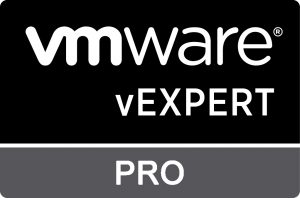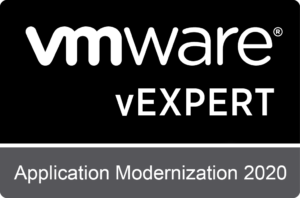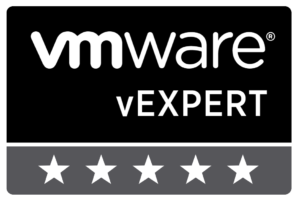Pre-requisite:
- Synology with Docker Package.
- NOTE: Im using an Intel based (x64) architecture. Depending on your box – you need to download the right container architecture
- Create Shared Folder where persistence will be saved. This will allow you to upgrade the UnifiController in the future without losing any of your data
- NOTE: I’ve made the permission to everyone all-access as i dont want to deal with permission issues. This is insecure but i accept the risk since the main folder and secured and my network is locked down.
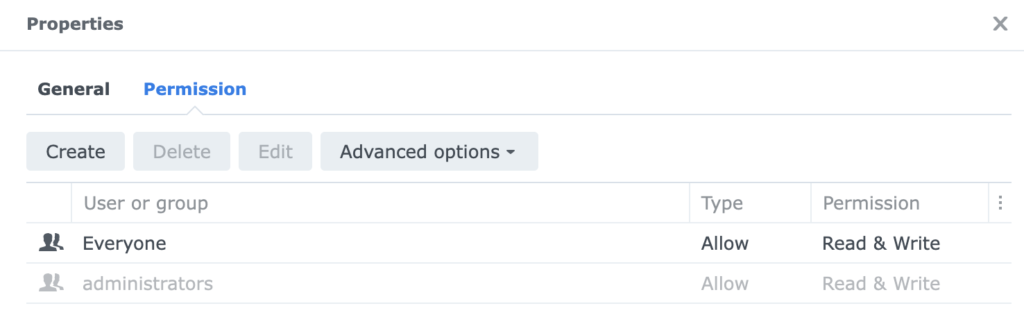
Load Container Images
- Launch Docker in Synology, go to containers, Click Add from URL
- Mongo DB
- URL: https://hub.docker.com/_/mongo
- Version: 3.6
- UnifiController
- URL: https://hub.docker.com/r/jacobalberty/unifi
- Version: v8.0.26
- NOTE: versions here are based on what im using.
- You can change the Unificontroller version as you see fit. For mongodb, i chose 3.6 as its stable version ive been using
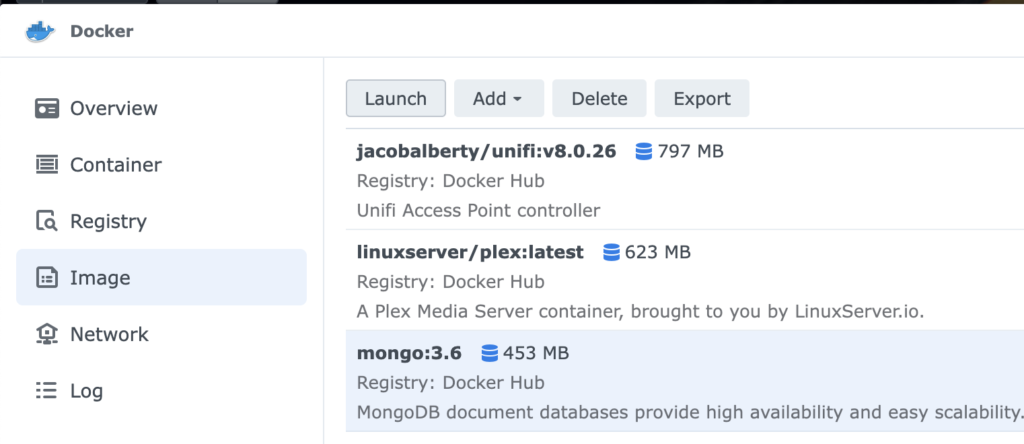
Launch MongoDB
- In the Image page, click Mongo:3.6 and Launch
- In the following page, add:
- Container Name: mongodb
- This is important as we will reference this later
- Click Advanced Settings, the Volume Tab -> supply where you’ll save the the database
- File/Folder: <your synology folder>
- Mount Path: /data/db
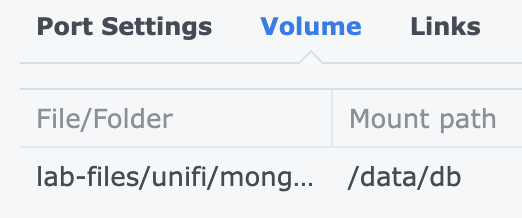
- Leave the rest to default (network should be bridge)
- Launch the container
UnifiController
- In the Image page, click Unifi and Launch
- In the following page add:
- Container Name: unifi
- Advanced Settings: Volume Tab:
- File/Folder: <your synology folder>
- Mount Path: /unifi
- In the network tab, use the same network as Docker Host
- In the environment tab, add the following:
- Variable : Value
- TZ: “Asia/Manila”
- RUNAS_UID0: “false”
- UNIFI_UID: “1024”
- UNIFI_GID: “100”
- DB_URI: “mongodb://mongodb/unifi”
- STATDB_URI: “mongodb://mongodb/unifi_stat”
- DB_NAME: “unifi”
- Variable : Value
- IMPORTANT, verify the UID/GID in your synology, you need to get the admin UID/GID of your synology by SSH to the box using admin credentials and doing cat /etc/passwd

- Launch
Access unifi using the URL: https://< synology IP>:8080
Hope that helps!