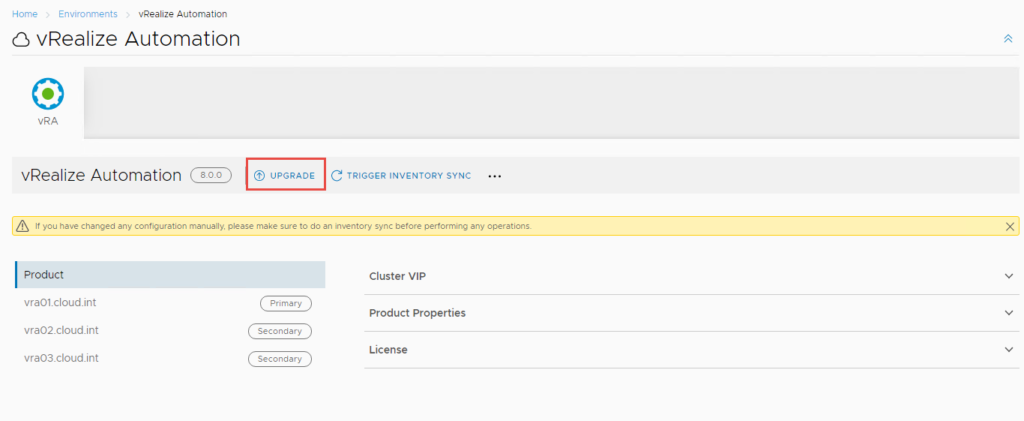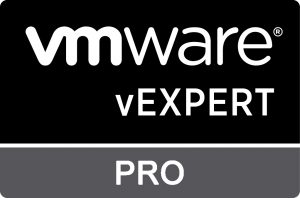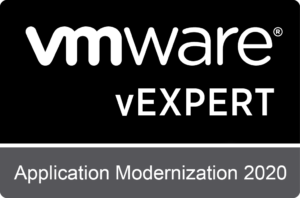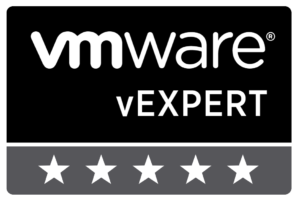Here’s a quick how-to in updating solutions managed by VMware Lifecycle Manager.
Pre-requisite:
- Solution must be managed by VMware Lifecycle.
- Add your my VMware Account to LCM
- Go to Settings -> Binary Mapping and Download Binary:
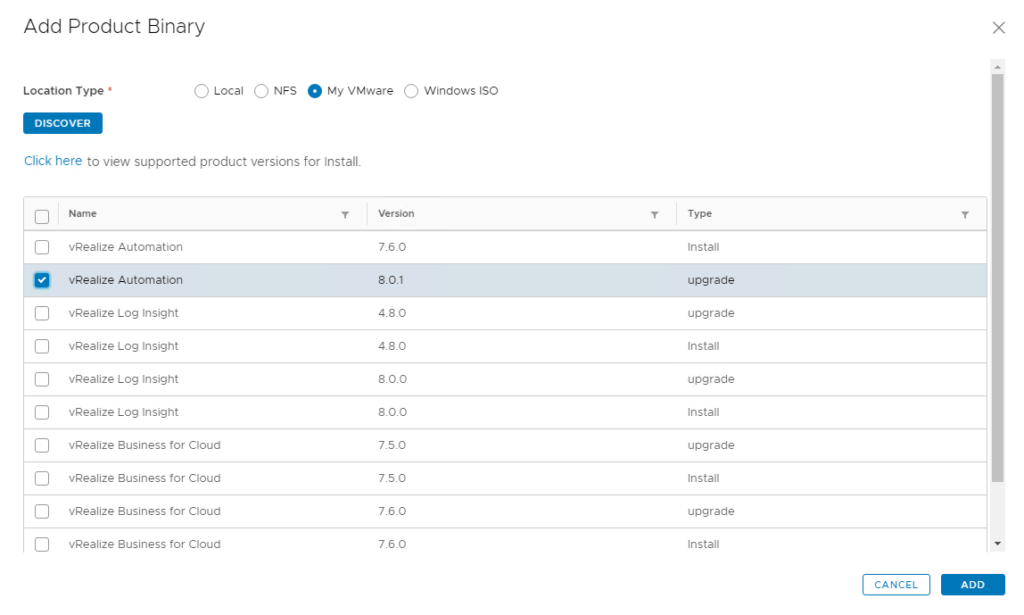
Procedure:
- Login to LCM, Under Settings -> Update Product Support Pack
- If LCM has internet connection, initiate Check Support Packs Online
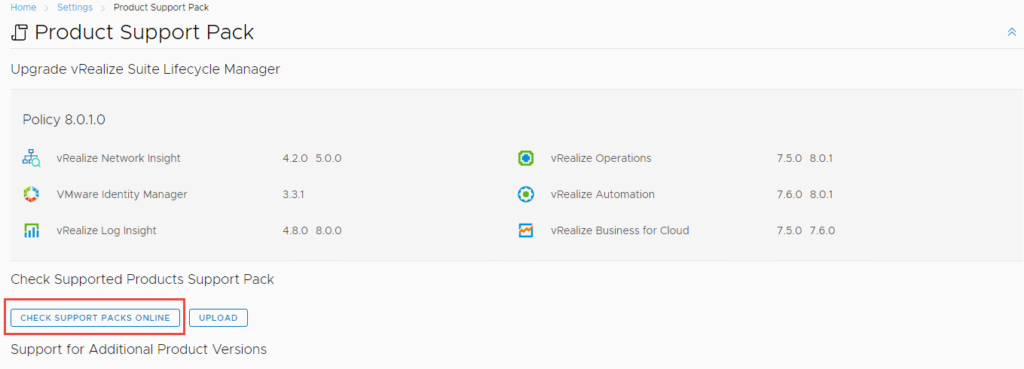
- Wait for the process completes. Go to requests to monitor progress
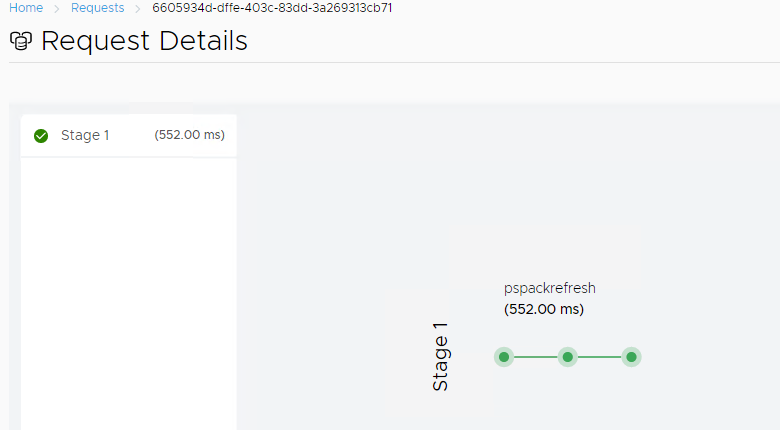
- After it completes, go to the solution you want to update. In this case, i want to patch my vRealize Automation 8. Click View Details and you’ll be able to see an Upgrade button. That’s it! NOTE: it’s recommended to do an inventory sysnc before triggering the upgrade to make sure the solution is still working and updated to it’s inventory.