Last February, I blogged how to use Inlets which allows you to expose your on-prem kubernetes cluster to the big bad internet using an exit node which is a public VPS. It works as it claims but this may not be for everyone as you need to pay extra $/mo for the public VPS. Like anything in IT- there’s many ways to skin a cat. Now, i’ll be detailing another way to achieve this using CloudFlare Argo Tunnel which unlike inlets, would not need a public VPS. Caveat Emptor: since we would be routing our traffic out to CloudFlare – you will lose control of security and data once it reaches cloudflare. If you prefer to have full control of data end-to-end, Inlets will be a better approach. Having said that, let’s get into it.
Disclaimer: I’m not affiliated with CloudFlare and Inlets. All information here are based on personal experience using the solutions.
Introduction to CloudFlare Argo Tunnel: https://blog.cloudflare.com/tunnel-for-everyone/
Last April 2021, CloudFlare announce Argo Tunnel will be free for everyone. This provided a low cost ramp-up to expose your on-premise kubernetes. There’s no guide in the internets to do this so i’ve decided to document it for everyone.
Overview of the Architecture
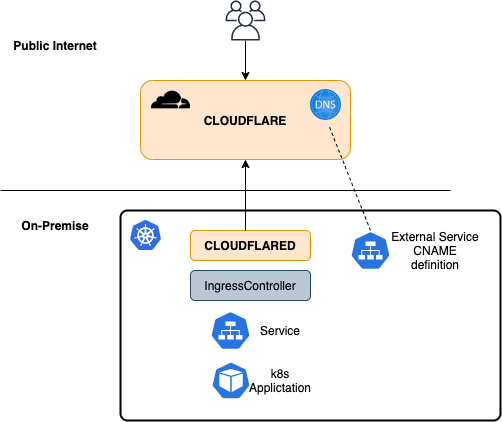
Requirement
- Domain Name that is controlled by CloudFlare
- Kubernetes Cluster in your On-Premise (i’m using Tanzu Kubernetes Grid :))
Argo Tunnel Creation
Follow the steps on this link: https://developers.cloudflare.com/cloudflare-one/connections/connect-apps. You only need to do:
- Setup.
- Use any linux/ mac machine by installing cloudflared installer
- Create Tunnel
- We need to manually create a tunnel cloudflared executable.
After creating tunnel, you’ll have the following files generated in .cloudflared directory:
- cert.pem
- tunnel-ID.json
- We will be needing the JSON file for the kubernetes setup
Setup your On-Premise Kubernetes Cluster
Full manifest here: https://github.com/dmnt3d/k8s-cloudflared/blob/main/cloudflared.yaml
Items to edit are the following:
- Copy the contents of the JSON file to credential-file configmap
apiVersion: v1
data:
cred.json: |-
{
"AccountTag": # SUPPLY from *.json file in ~/.cloudflared/,
"TunnelSecret": # SUPPLY from *.json file in ~/.cloudflared/,
"TunnelID":# SUPPLY from *.json file in ~/.cloudflared/ ,
"TunnelName": # SUPPLY from *.json file in ~/.cloudflared/
}
kind: ConfigMap
metadata:
name: credential-file
namespace: cloudflared
- Edit the config-file depending on the Ingress-Controller that will handle all request
- Below, I use traefik to handle all the request. (Traefik service running in Traefik namespace) The config is setup to use a catch*all to allow us to route all traffic for all the CNAME records we will create later.
- You can also create specific Hostname/ Service in case you need to create specific service mapping.
apiVersion: v1
data:
default.yaml: |-
tunnel: <INSERT TUNNEL ID>
credentials-file: /etc/cloudflared/cred.json
ingress:
# - hostname: # ADD specific hostname if needed
# service: #
# use catch-all service
- service: http://traefik.traefik
kind: ConfigMap
metadata:
name: config-file
namespace: cloudflared
- Prometheus port is exposed at port 9090
annotations:
prometheus.io/path: /metrics
prometheus.io/port: "9090"
prometheus.io/scrape: "true"
labels:
app: cloudflared
spec:
containers:
- args:
- tunnel
- --config
- /etc/cloudflared/default.yaml
- --metrics
- 0.0.0.0:9090
Dynamically Create CNAME for the Argo Tunnel
The following items details steps on how to create DNS records to our ArgoTunnel to create routing back to our on-prem resource.
Requirement:
- External-DNS configured for cloudflare
- Steps is documented on the following page: https://github.com/kubernetes-sigs/external-dns/blob/master/docs/tutorials/cloudflare.md
ArgoTunnel relies on CNAME record to your tunnel ID to be able to route the traffic. Once external DNS is setup in your kubernetes cluster, this can easily setup as a k8s resource using the following manifest:
kind: Service
apiVersion: v1
metadata:
name: cname-test
annotations:
external-dns.alpha.kubernetes.io/hostname: # CLOUDFLARE PUBLIC DOMAIN
external-dns.alpha.kubernetes.io/ttl: "120" # optional
spec:
type: ExternalName
externalName: #TUNNEL ID.cfargotunnel.com
Putting it all together
Now once we have everything setup, the way to expose a web application in the internet would require the following:
- Deploy your application to your kubernetes cluster.
- Make sure it has a service (duh). ClusterIP is enough
- Create an Ingress to expose it behind your IngressController
- In my example above, i’m using Traefik as an ingresscontroller with an IngressRoute CRD
- Make sure the IngressRoute/ FQDN/ Public Domain should be the same as the public record cloudflare will be hosting
- Create another Service to create a CNAME to create the public CNAME record for the service
After that -your service should now be accessible from outside 🙂
Hope that helps.

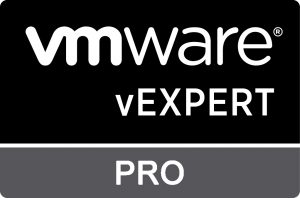
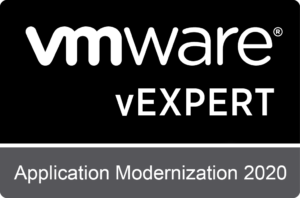
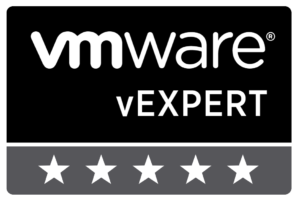

https://shorturl.fm/qw2lo
https://shorturl.fm/Kdo4Y
https://shorturl.fm/V5YPT
https://shorturl.fm/vusXp
https://shorturl.fm/sIFD9
https://shorturl.fm/1tIr3
https://shorturl.fm/vO1G5
https://shorturl.fm/YSbWF
https://shorturl.fm/N9O7A
https://shorturl.fm/vGAGM
https://shorturl.fm/iRqcJ
https://shorturl.fm/8BFvx
https://shorturl.fm/Bx0vZ
https://shorturl.fm/9Yq94
slot365 net Nhà cái ghi điểm ở việc ứng dụng AI và Big Data để phân tích hành vi người chơi, từ đó tối ưu hóa giao diện và tính năng theo thói quen của từng thị trường.
https://shorturl.fm/gVa9c
https://shorturl.fm/L52Yv
https://shorturl.fm/MnqOI
https://shorturl.fm/qPmUk
Casino 188v cũng chính là điểm đến không thể bỏ lỡ cho những ai có niềm đam mê đặc biệt với các sòng bạc online. Thương hiệu cung cấp đầy đủ tựa game đẳng cấp mang đậm phong cách Châu Âu gồm cả Baccarat, Dragon Tiger, Xì Dách, Tài Xỉu,… Đảm bảo không thành viên nào sẽ cảm thấy nhàm chán khi tham gia giải trí, chắc chắn chúng tôi sẽ khiến bạn có giây phút cá cược đầy hứng khởi không thể quên.
https://shorturl.fm/uh38K
https://shorturl.fm/uPvKu
https://shorturl.fm/8WqSG
https://shorturl.fm/HNSue
https://shorturl.fm/g2mMI
https://shorturl.fm/rnw9l
https://shorturl.fm/THloz
https://shorturl.fm/G9q0r
https://shorturl.fm/FwZ2K
https://shorturl.fm/IuUAp
https://shorturl.fm/x4MUN
https://shorturl.fm/s15dH
https://shorturl.fm/hb5PX
https://shorturl.fm/bHXrP
https://shorturl.fm/qsFs9