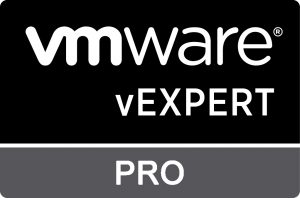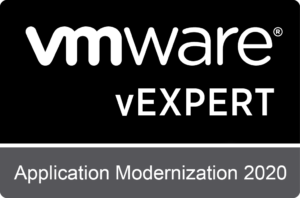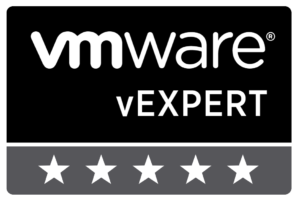Upgrading NSX intelligence is not the most straight-forward process. Here’s experience I’ve had and how to overcome them:
How to use IIS to host the .NUB upgrade bundle
As part of the upgrade, you need to “host” the *.nub or upgrade bundle to a local webserver so the appliance can pick it off. I only had IIS running in my environment so I had to use it. Now, for IIS to work – you need to add the following mime-type so it would know how to handle the *.nub extension. Add this mime-type in IIS server. If you don’t you’ll be getting file-not found when accessing the file
File-Name extension: *.nub
MIME Type: application/octet-stream
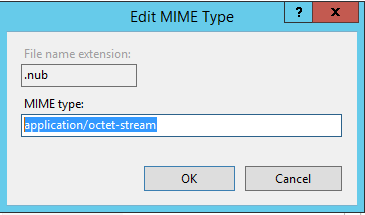
After uploading and when you try to verify the upgrade bundle
You might get the following error
% Invalid value for argument <bundle-name>: VMware-NSX-Intelligence-appliance-1.1.0.0.0.15918914.nub
This is because you need to remove the *.nub from the file. This was not clearly stated on the official docs.
nsx-int> verify upgrade-bundle VMware-NSX-Intelligence-appliance-1.1.0.0.0.15918914
In my upgrade: after reboot, nsx-intelligence goes to emergency mode
Had to check the guest console to perform the steps as it was in emergency mode. To troubleshoot, run the below command to see which part it error-ed out
journalctl -xb
In my case, it was inode issue in one of the filesystem (/dev/mapper/nsx-data)
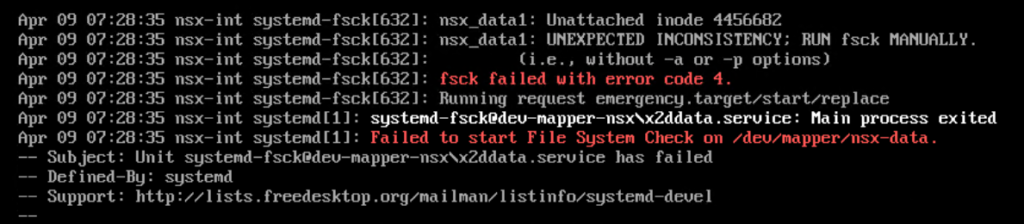
Quick fix for this using the below command:
fsck -a /dev/mapper/nsx-data
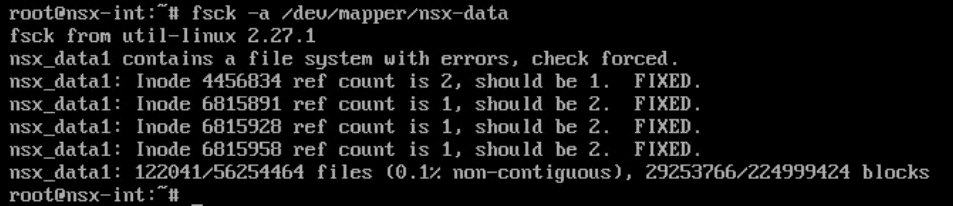
After fsck – just reboot and hopefully it should boot up nicely and continue with the upgrade process . Issue the below command to get the status
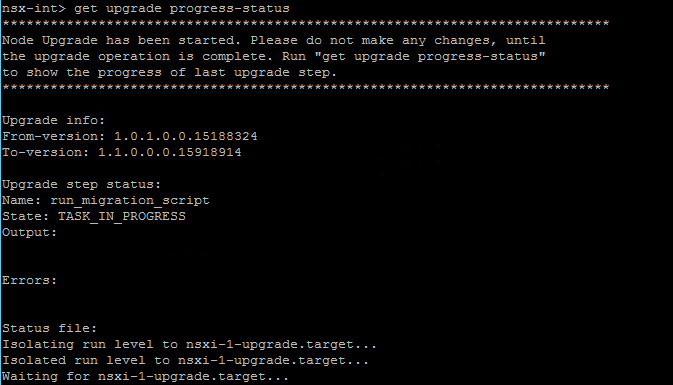
Official upgrade document here: