Pre-requisite:
- Synology with Docker Package.
- NOTE: Im using an Intel based (x64) architecture. Depending on your box – you need to download the right container architecture
- Create Shared Folder where persistence will be saved. This will allow you to upgrade the UnifiController in the future without losing any of your data
- NOTE: I’ve made the permission to everyone all-access as i dont want to deal with permission issues. This is insecure but i accept the risk since the main folder and secured and my network is locked down.
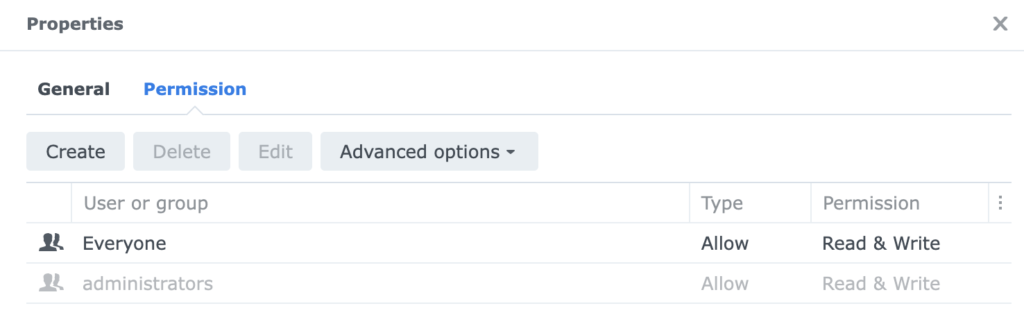
Load Container Images
- Launch Docker in Synology, go to containers, Click Add from URL
- Mongo DB
- URL: https://hub.docker.com/_/mongo
- Version: 3.6
- UnifiController
- URL: https://hub.docker.com/r/jacobalberty/unifi
- Version: v8.0.26
- NOTE: versions here are based on what im using.
- You can change the Unificontroller version as you see fit. For mongodb, i chose 3.6 as its stable version ive been using
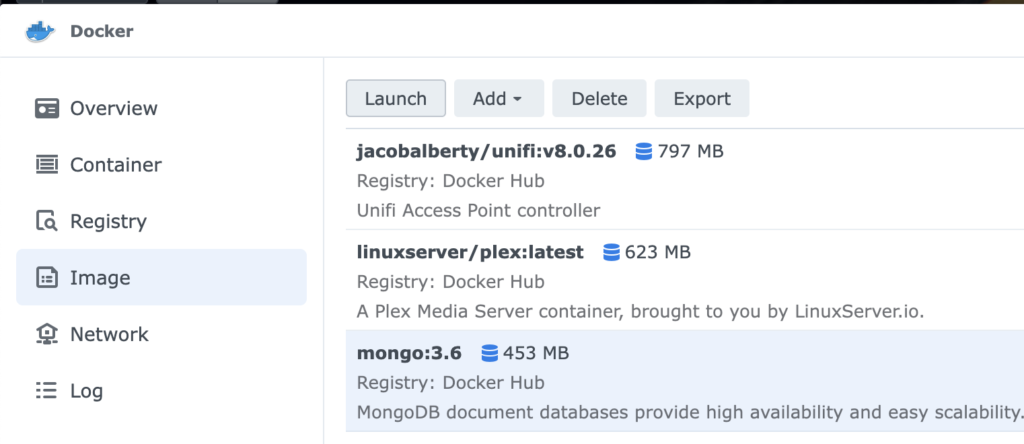
Launch MongoDB
- In the Image page, click Mongo:3.6 and Launch
- In the following page, add:
- Container Name: mongodb
- This is important as we will reference this later
- Click Advanced Settings, the Volume Tab -> supply where you’ll save the the database
- File/Folder: <your synology folder>
- Mount Path: /data/db
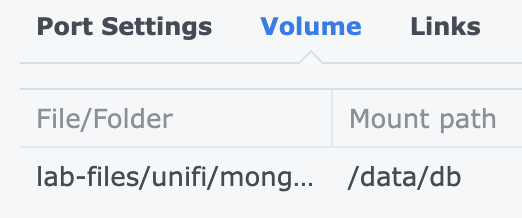
- Leave the rest to default (network should be bridge)
- Launch the container
UnifiController
- In the Image page, click Unifi and Launch
- In the following page add:
- Container Name: unifi
- Advanced Settings: Volume Tab:
- File/Folder: <your synology folder>
- Mount Path: /unifi
- In the network tab, use the same network as Docker Host
- In the environment tab, add the following:
- Variable : Value
- TZ: “Asia/Manila”
- RUNAS_UID0: “false”
- UNIFI_UID: “1024”
- UNIFI_GID: “100”
- DB_URI: “mongodb://mongodb/unifi”
- STATDB_URI: “mongodb://mongodb/unifi_stat”
- DB_NAME: “unifi”
- Variable : Value
- IMPORTANT, verify the UID/GID in your synology, you need to get the admin UID/GID of your synology by SSH to the box using admin credentials and doing cat /etc/passwd

- Launch
Access unifi using the URL: https://< synology IP>:8080
Hope that helps!

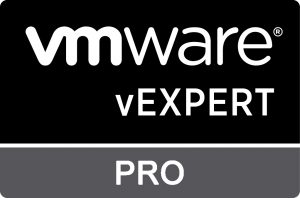
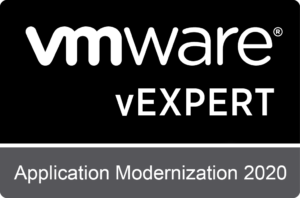
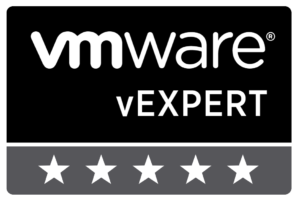

https://shorturl.fm/ugjbw
https://shorturl.fm/BHZ9p
https://shorturl.fm/4kWmM
https://shorturl.fm/LQwf2
Hello! I sent a request but haven’t received a response yet. I would be very grateful if you could contact me via WhatsApp.
wa.me/+79939466590
https://shorturl.fm/QHxUI
https://shorturl.fm/cJLLq
https://shorturl.fm/PfMbF
https://shorturl.fm/LZx1f
https://shorturl.fm/bLPtZ
https://shorturl.fm/zvf6G
Hello .!
I came across a 144 interesting platform that I think you should explore.
This platform is packed with a lot of useful information that you might find valuable.
It has everything you could possibly need, so be sure to give it a visit!
https://creditcashplus.com/seven-reasons-why-betting-is-a-bad-investment/
And remember not to overlook, folks, that a person constantly can in this piece find solutions to address the the absolute complicated questions. We tried to present all of the content via the very understandable manner.
https://shorturl.fm/Cj9mc
https://shorturl.fm/i4NeK
https://shorturl.fm/oKykN
https://shorturl.fm/PWCf9
https://shorturl.fm/cx606
https://shorturl.fm/joPrR
https://shorturl.fm/k0bq8
https://shorturl.fm/ZaKfB
Hello .!
I came across a 144 helpful resource that I think you should take a look at.
This site is packed with a lot of useful information that you might find interesting.
It has everything you could possibly need, so be sure to give it a visit!
https://www.ghanamma.com/2022/06/18/how-to-choose-an-external-battery-for-smartphone-tablet-and-laptop-and-avoid-common-mistakes-when-buying/
Additionally do not neglect, guys, that one always are able to in the publication locate solutions to address your most complicated questions. The authors attempted to present all of the content via the extremely easy-to-grasp manner.
https://shorturl.fm/5HV7H
https://shorturl.fm/C57Fr
https://shorturl.fm/AIfOv
https://shorturl.fm/wNJSw
https://shorturl.fm/1LFQ8
https://shorturl.fm/WkItu
https://shorturl.fm/ng18y
https://shorturl.fm/pc22w
https://shorturl.fm/UFsTZ
https://shorturl.fm/QokL5
https://shorturl.fm/SVFtR
Interesting approach to running the Unifi Controller – setting the permissions to “everyone all-access” is definitely a trade-off for simplicity. I found some related troubleshooting tips on https://tinyfun.io/game/contract-deer-hunter that might be helpful for others managing similar setups.
https://shorturl.fm/apxqt
https://shorturl.fm/56s1h
https://shorturl.fm/Pbsu9
Ищете, где выигрывать?
The evolution of technology has swiftly introduced various new genres in gaming.
https://shorturl.fm/OP17Y
https://shorturl.fm/U9Mhs
https://shorturl.fm/xexZb
https://shorturl.fm/Zvmyh
https://shorturl.fm/Y1fh8
https://shorturl.fm/qFL9j
Hi there! Wishing you a great day ahead.
I provide financial assistance to those with a compelling project or a genuine personal need. This is a grant. Let’s talk on WhatsApp +66927317932
https://shorturl.fm/L2e8T
https://shorturl.fm/cLnY8
https://shorturl.fm/xtFuH
https://shorturl.fm/Lbvf1
https://shorturl.fm/5YO4Q
Мостбет предлагает широкий выбор азартных игр и спортивных ставок на официальном сайте.
mostbet — это одним из на наличном рынке. С момента начала работы в 2018 году, данная платформа привлекла огромное количество со всего мира. Современные решения, используемые на платформе, позволяют игрокам делать ставки в любое время суток и получать разнообразным видам спортивных событий.
Интуитивно понятный интерфейс позволяет новым игрокам без труда осваивать платформу. Компания предлагает разнообразные для пополнения счета и вывода денег. Среди популярных способов — дебетовые карты, цифровые кошельки и даже криптовалютные трансакции. разные, которые позволяют приумножить выигрыш.
Помимо спортивных ставок на платформе также доступны казино и игровые автоматы. Пользователи могут разнообразных игр, включая блэкджек. Это делает беттеров, но и любителей азартных игр. Система безопасности на платформе обеспечивает высокую защиту для своих клиентов.
Следует упомянуть службу поддержки, которая доступна 24/7. Пользователи могут обратиться в поддержку через различные способы, включая чат, электронную почту и телефон. удовлетворение клиентов. Многообразие возможностей делает букмекерскую контору Mostbet одной из самых интересных для современных игроков в мире ставок.
https://shorturl.fm/CtdOB
https://shorturl.fm/KR60c
Hola, quería saber tu precio..
https://shorturl.fm/U44Hc
I must voice my admiration for your generosity giving support to men and women that need help with in this theme. Your real commitment to passing the solution along had been extraordinarily helpful and have all the time helped those just like me to attain their dreams. This warm and helpful instruction means this much to me and especially to my office colleagues. With thanks; from each one of us.
https://shorturl.fm/TUVo1
Наслаждайтесь увлекательными играми и щедрыми бонусами в LuckyPari casino!
LuckyPari — это уникальная платформа, которая предоставляет пользователям широкий спектр услуг. На сайте представлено множество спортивных событий, на которые можно делать ставки. Такие бонусы способствуют увеличению числа новых пользователей. которые могут столкнуться с различными вопросами. Такой многообразный подход к поддержке клиентов повышает уровень удовлетворенности.
https://shorturl.fm/yzzyM
Погрузитесь в захватывающий мир игра авиатор win и испытайте удачу!
Безопасность и прозрачность – важные аспекты, которые гарантирует ‘1win’.
https://shorturl.fm/W5wrT
https://shorturl.fm/q65If
https://shorturl.fm/CMxcJ
https://shorturl.fm/Ya0dR
fenrttmqrwlwhufhmxviylovfduype
https://shorturl.fm/iyB1G
Để mở rộng cộng đồng hội viên, 888slot apk còn có chính sách khuyến mãi dành cho những người giới thiệu bạn bè. Khi bạn mời thành công một người mới tham gia và người đó thực hiện nạp tiền, bạn sẽ nhận được phần thưởng bằng tiền mặt hoặc tiền thưởng để cá cược. Điều này giúp khách hàng tham gia vừa có thể tận hưởng những trận đấu hấp dẫn, vừa có thêm cơ hội gia tăng thu nhập một cách dễ dàng.
https://shorturl.fm/L35WX
https://shorturl.fm/RaEGk
I like that it focuses on fast-paced racing and accessibility right from the browser. I saw similar details about the powerups discussed on https://hypackelgames.com/games/kart-bros-io.
https://shorturl.fm/Qy5S5
авиатор игра онлайн
Успех в игре часто зависит от того, насколько быстро игрок принимает решения.
https://shorturl.fm/V4B9R
https://shorturl.fm/L52Yv
https://shorturl.fm/g5zwZ
https://shorturl.fm/MNRxs
https://shorturl.fm/ow2IC
https://shorturl.fm/fXKBB
This sounds like a fun way to improve reaction time, especially with the precision shooting feature! I was reading more about the leaderboards and gameplay over on https://hypackelgames.com/games/G0639CAE32.
La Rome Espresso https://laromeespresso.es es un lugar donde la cultura del cafe se convierte en arte. Descubre el camino del grano a la taza: el sabor profundo, las tecnicas precisas y los rituales que crean la bebida perfecta.
The features listed, especially “Strategic Gameplay,” sound interesting for an arcade game. I saw some more on the gameplay mechanics over at https://hypackelgames.com/games/space-strike-cosmos.
https://shorturl.fm/d6KPX
https://shorturl.fm/GWKC6
The idea of deckbuilding combined with muscle competitions sounds surprisingly fun for a strategy game. I saw more details about the online multiplayer features on https://hypackelgames.com/games/get-yoked-extreme-bodybuilding and I’m curious how balanced the system is.
https://shorturl.fm/TOhfa
This arcade game sounds addictive—that zigzag navigation mechanic seems like a real test of reflexes. I saw some more detail about the obstacle avoidance levels on https://hypackelgames.com/games/space-waves; they look pretty intense!
https://shorturl.fm/DqWil
https://shorturl.fm/cslYt
kasyno mostbet oficjalne kasyno mostbet
Откройте для себя захватывающий мир авиатор игры, где каждый раунд может стать шансом на крупный выигрыш!
В последние годы, игра aviator завоевала значительную популярность среди геймеров.
Погрузитесь в захватывающий мир авиатор игра и испытайте удачу уже сегодня!
Такой подход к клиентам способствует увеличению интереса к азартным играм.
https://shorturl.fm/5aPpK
https://shorturl.fm/4W9pg
Погружайтесь в захватывающий мир авиатор игра и испытайте удачу в игре на деньги!
Aviator казино — это уникальная игровая площадка, которая привлекает игроков со всего мира.
https://shorturl.fm/VaveV
https://shorturl.fm/gZFlX
Погрузитесь в мир увлекательных ставок с 1win самолетик, где каждый спин может стать вашим шагом к успеху!
вам доставляется радость от игры.
777bet online casino.
Players can take advantage of these deals to familiarize themselves with the site while minimizing costs.
Попробуйте свою удачу в авиатор игра 1win и насладитесь уникальными возможностями!
Секрет игры заключается в простоте правил и возможности контроля ставок.
Погрузитесь в захватывающий мир казино самолетик 1win и испытайте удачу на каждой ставке!
Чтобы стать игроком, достаточно пройти быструю регистрацию на сайте.
Откройте для себя невероятные возможности в самолет 1win и погрузитесь в захватывающий мир азартных игр!
Современные методики защиты данных позволяют игрокам чувствовать себя в безопасности.
777bet casino online.
Among the various offerings are welcome bonuses, free spins, and exclusive loyalty rewards that enhance the gaming experience.
https://shorturl.fm/0YKeR
https://shorturl.fm/lX24D
Погрузитесь в мир азартных игр и испытайте удачу в игровой автомат mine drop, где каждый спин может стать выигрышным!
Одной из ключевых особенностей mine drop является возможность выигрыша большогоJackpot.
https://shorturl.fm/M0dBO
https://shorturl.fm/PQtMK
https://shorturl.fm/Tu8he
https://shorturl.fm/ZgNfw
https://shorturl.fm/V5hpU
https://shorturl.fm/HJ59o
https://shorturl.fm/Qfddm
https://shorturl.fm/lykgC
https://shorturl.fm/hH2iQ
aviator game online offers an exciting experience and the opportunity to win real money directly from your device.
This game combines elements of chance and strategy, making it appealing to a wide audience.
Spend a luxurious evening with goodday4play casino!
Moreover, good day 4 play is essential for personal development.
VDO PTHC & PTSC ART VDO PTSC Picture PTHC & PTSC
And Other More
Content from TOR websites Magic Kingdom, TLZ,
Childs Play, Baby Heart, Giftbox, Hoarders Hell,
h**p://tiny.cc/sficzx
h**p://j1d.ca/_J
OPVA, Pedo Playground, GirlsHUB, Lolita City
More 3000 videos and 20000 photos girls and boys
h**p://put2.me/muhcsh
h**p://citly.me/47kMX
The new and exclusive material and complete series
Full Siberian Mouse, Bibigon, Syrup, Buratino packs
h**p://4ty.me/ibhi7c
h**p://tt.vg/URoSx
000A000033
Discover a world of entertainment with 777bet app, where unforgettable gaming moments and big wins await you!
This broad spectrum of options is designed to keep users interested and involved.
В казино aviator 1win ru игроки могут наслаждаться захватывающими взлетами и множеством возможностей для выигрыша.
Независимо от вашего опыта, здесь можно найти подходящие игры.
kis918 versi lama offers a convenient way to download the gambling application.
Just follow the prompts on your device, and you’ll be ready to play.
https://shorturl.fm/HJ7d2
https://shorturl.fm/IA5J4
playboy888
A key element of Playboy888 is its assortment of promotions that enrich user engagement.
https://shorturl.fm/rhwPD
这款duck sorter游戏,色彩搭配和走位规划很有趣。
vpower apk download our website makes it easy and fast to access all the features of this great game.
With this intuitive design, users can easily navigate and find the functions they need.
https://shorturl.fm/PqXuF
https://shorturl.fm/afOub
https://shorturl.fm/snqri
Amazing! Its genuinely remarkable paragraph, I have got much clear idea regarding from this post.
escorts Rio
Hey are using WordPress for your site platform? I’m new to the blog world but I’m trying to get started and set up my own. Do you require any html coding knowledge to make your own blog? Any help would be greatly appreciated!
Find Female Escorts in Brasilia
Một số dòng game nổi bật phải kể đến tại slot365 là gì phải kể đến như baccarat, rồng hổ, xì dách, xóc đĩa, xì tố, poker,….đều có mặt. Các dealer nữ xinh đẹp, được đào tạo bài bản chuyên nghiệp, nóng bỏng luôn đồng hành và chắc chắn không làm anh em thất vọng.
Immerse yourself in the world of exciting betting with demo aviator game and try your luck!
Before the plane ascends, participants need to place their wagers, heightening the excitement.
qylhumivpprfoowudgpdosziqqwgdk
https://shorturl.fm/epLM9
Casino utan svensk licens https://casinos-utan-licens.se ar onlineplattformar som drivs av operatorer med licens fran andra europeiska jurisdiktioner. De erbjuder ofta ett bredare utbud av tjanster och anvander egna regler for registrering och betalningar. For spelare innebar detta andra rutiner for sakerhet, verifiering och ansvarsfullt spelande.
https://shorturl.fm/z4Is3
https://bravomos.ru/ bravomos
Интерьер загородного дома Проект загородного дома требует тщательного продумывания архитектурных решений и планировки. На начальном этапе важно определиться с размерами участка и его особенностями. Далее, стоит разработать схему, учитывающую оптимальное использование природных ландшафтов. Каждый элемент – от расположения комнат до окон – должен быть спроектирован так, чтобы дом был не только красивым, но и удобным для проживания. Энергоэффективные технологии, такие как солнечные панели и утепленные стены, помогут снизить затраты на отопление и электричество, что особенно актуально в современных условиях.
https://shorturl.fm/cCsPf
Plai in aviator game 1xbet and experience the adrenaline rush with every bet!
As more players join this thrilling experience, the popularity of the Aviator game is expected to grow even further.
погода на краби сегодня тайланд краби туры цены
поиск работы Находки ВБ для дома – это палитра возможностей для создания уютного гнездышка, отражающего ваш внутренний мир. От минималистичных скандинавских акцентов до роскошных элементов бохо, от умных гаджетов, облегчающих быт, до изысканных предметов декора, радующих глаз – каждый элемент призван наполнить пространство гармонией и функциональностью. Дилемма “находки ВБ или Озон” часто сводится к личным предпочтениям в навигации, ассортименте и программе лояльности, но beide платформы предлагают богатый выбор для обустройства дома.
азино 777 официальный Azino777 – ваш портал в мир азартных игр. Слоты, настольные игры и многое другое ждут вас. Играйте с удовольствием на Azino777
авто в аренду на ко ланта нанг краби
Льгота пенсионер Индексация пенсий – это ежегодный процесс, направленный на сохранение покупательной способности пенсионных выплат в условиях инфляции. Государство, как правило, проводит индексацию с учетом роста потребительских цен, позволяя пенсионерам поддерживать достойный уровень жизни. Однако, размер индексации может варьироваться в зависимости от экономической ситуации в стране и финансовых возможностей бюджета. Регулярное увеличение пенсий — важный аспект социальной защиты населения, обеспечивающий стабильность и уверенность в завтрашнем дне для миллионов людей.
армированная пленка Отражающая изоляция – щит от холода и жары, созданный для повышения энергоэффективности зданий. Алюминиевая фольга, подобно зеркалу, отражает тепловое излучение, сохраняя комфортную температуру в помещении круглый год. Зимой она препятствует утечке тепла, а летом отражает солнечные лучи, не давая зданию перегреваться. Это современное решение для тех, кто стремится к экономии и заботится об окружающей среде.
https://shorturl.fm/wecrk
777bet online casino
The protection of players’ information is crucial at 777bet, guaranteeing their data remains secure.
https://qwertyoop.com qwertyoop
iko level какой уровень? водные виды спорта
https://shorturl.fm/WFkEL
https://shorturl.fm/VZhE3
Попробуйте свои силы в авиатор игра 1win, и испытайте удачу в уникальном игровом процессе!
Это позволяет быстро окупить свои первоначальные вложения.
Вывод из запоя на дому — это управляемый медицинский процесс, в котором важна каждая деталь: от предварительного скрининга и выбора инфузионного контура до настройки среды и последующего наблюдения. В наркологической клинике «ЕкатеринбургМед Ренессанс» выезд организуется круглосуточно, врач приезжает на немаркированном транспорте, работает деликатно, без лишних вопросов и пафоса. Мы используем принцип «минимально достаточного вмешательства»: одна клиническая цель на этап, один проверяемый показатель и один корректируемый параметр, чтобы сохранять предсказуемость и избегать перегрузок для организма.
Выяснить больше – http://vyvod-iz-zapoya-v-ekaterinburge16.ru/vyvod-iz-zapoya-v-staczionare-ekaterinburg/https://vyvod-iz-zapoya-v-ekaterinburge16.ru
Корректная среда — половина успешной инфузии. Этот порядок действий помогает врачу быстрее принять решения, а пациенту — легче перенести первые часы.
Подробнее тут – нарколог на дом цены
https://long-living.ru/
В этой статье обсуждаются актуальные медицинские вопросы, которые волнуют общество. Мы обращаем внимание на проблемы, касающиеся здравоохранения и лечения, а также на новшества в области медицины. Читатели будут осведомлены о последних событиях и смогут следить за тенденциями в медицине.
Исследовать вопрос подробнее – вывод из запоя круглосуточно
спальня москва Mebel Telegram, общепит Telegram – в Telegram можно найти мебель для любого помещения, включая мебель для кафе, ресторанов и других общественных мест. Кушетка Telegram, sofa Telegram, кресло-кровать Telegram – все это доступно для заказа в Telegram. Мебельная фабрика Telegram предлагает широкий ассортимент мебели для бизнеса и дома. Мод на мебель Telegram – будьте в курсе последних тенденций в мире дизайна мебели и создавайте стильные и современные интерьеры!
https://kitehurghada.ru/ кайт школа египет
аргумент дзен Обстановка Дзен: держим руку на пульсе событий в мире и регионе.
https://opalubka.market/ opalubka market
Базы Xrumer телеграм Базы Xrumer: Базы Xrumer — это коллекции URL-адресов веб-сайтов (форумы, доски объявлений, блоги, гостевые книги и т.д.), которые используются программным обеспечением Xrumer для автоматического размещения ссылок. Качество баз данных напрямую влияет на эффективность прогона. Хорошие базы содержат активные и релевантные сайты с высокой посещаемостью, открытые для регистрации и постинга, и имеющие хорошую репутацию в глазах поисковых систем. Базы Xrumer могут быть как платными (предлагаемые различными поставщиками услуг), так и бесплатными (собранные самостоятельно или полученные из открытых источников). Важно регулярно обновлять и фильтровать базы, удаляя неактивные или заблокированные сайты, чтобы повысить эффективность прогонов.
Лечение хронического алкоголизма в Люберцах. Наши специалисты помогут вам преодолеть зависимость и вернуться к нормальной жизни.
Получить дополнительную информацию – капельница от запоя московская область
Как выбрать виртуальное казино
Выбор виртуального казино – ответственная задача, которая требует внимательного подхода. В этой статье мы рассмотрим ключевые критерии, на которые стоит обратить внимание, чтобы найти надежный и выгодный игровой портал.
Лицензия и репутация
Первое, что следует проверить – наличие официальной разрешения на ведение азартной деятельности. Хорошее онлайн казино обязательно имеет лицензию от авторитетных регуляторов: MGA, Curacao, UKGC и др. Это гарантирует честность и прозрачность развлекательных услуг.
Также важно изучить отзывы и репутацию казино. Рекомендации опытных игроков помогут избежать мошенников и недобросовестных операторов.
Ассортимент игр и программное обеспечение
Качественное онлайн казино предлагает разнообразные автоматы, настольные игры, покер, рулетку и другие развлечения. Работать хорошее заведение должно на проверенном программном обеспечении от ведущих производителей: NetEnt, Microgaming, Playtech и др.
Разнообразие и качество игр – показатель серьезного отношения к клиентам.
Бонусы и акции
Привлекательные бонусы – важный элемент выбора интернет казино. Это могут быть приветственные пакеты, фриспины, программы лояльности, кэшбэк и регулярные акции. Но стоит внимательно изучать условия получения и отыгрыша бонусов, чтобы избежать недоразумений.
Удобство пополнения и вывода средств
Выбирайте онлайн казино, которое поддерживает удобные методы оплаты: банковские карты, электронные кошельки, криптовалюты и др. Быстрая обработка заявок и прозрачные условия вывода выигрыша – залог комфортной игры казино с быстрым выводом и без верификации
Техподдержка и безопасность
Поддержка клиентов должна работать без перерывов и предоставлять квалифицированную помощь. Способы связи – чат, телефон, электронная почта.
Важно, чтобы казино применяло современные технологии шифрования данных и обеспечивало защиту персональной информации.
Выбирая онлайн казино, обращайте внимание на лицензию, ассортимент игр, бонусные предложения, методы оплаты и уровень безопасности. Только комплексная оценка поможет найти надежное заведение и получить удовольствие от игры.
Такая последовательность обеспечивает медицинскую точность и безопасность процедуры, позволяя добиться быстрого улучшения самочувствия без необходимости госпитализации.
Подробнее тут – платный нарколог на дом челябинск
лазертаг Оба вида развлечений предлагают различные сценарии игр, от захвата флага до командных сражений, что делает каждую игру уникальной и увлекательной. Профессиональные инструкторы следят за безопасностью и объясняют правила игры, чтобы дети могли насладиться игрой в полной мере. Это отличный способ организовать день рождения, школьный праздник или просто активный отдых с друзьями.
эвакуатор дешего Эвакуатор дешево Срочная эвакуация вашего автомобиля по самым выгодным ценам. Мы предлагаем широкий спектр услуг эвакуации, от легковых автомобилей до мотоциклов и спецтехники. Наша команда профессионалов оперативно и аккуратно доставит ваш транспорт в любую точку города и области. Доступные цены и индивидуальный подход к каждому клиенту. Звоните прямо сейчас!
Pengalaman slot harian lebih smooth di dadunationz.
как уменьшить уплату ндс в бюджет Уменьшение суммы НДС к уплате достигается за счет максимального использования налоговых вычетов по приобретенным товарам, работам, услугам.
compra iPhone online Europa Купить iPhone онлайн в Европе стало проще простого! Наш интернет-магазин предлагает широкий выбор новейших моделей, включая iPhone 15 Pro Max по самой выгодной цене в ЕС. Ищете более доступный вариант? У нас есть дешевые iPhone и восстановленные iPhone с гарантией. Не упустите шанс воспользоваться лучшими предложениями на iPhone в Европе!
В клинике применяются современные методы лечения, включающие медикаментозную терапию, психотерапию и физиологическое восстановление. Такой подход позволяет достигнуть стойкого результата и предотвратить возвращение к употреблению алкоголя.
Узнать больше – капельница от запоя анонимно в нижнем новгороде
Мы собираем терапию как конструктор из узких модулей. Каждый модуль запускается только при показаниях и выключается сразу после достижения цели — это защищает от «инерции лечения» и возвращает организму пространство для самостоятельной регуляции. Ниже — ориентировочная сетка модулей; фактический состав и дозировки определяет врач на очном осмотре.
Подробнее – http://narkologicheskaya-clinika-v-rostove-na-donu16.ru/
Капельница от запоя — эффективный способ детоксикации. Мы используем современные препараты для быстрого и безопасного выведения из запоя.
Получить больше информации – [url=https://https://vyvod-iz-zapoya-himki13.ru//]вывод из запоя в стационаре[/url]
Команда клиники — это врачи-наркологи, психиатры-консультанты, специалисты интенсивной терапии, клинический психолог, психотерапевт и медсёстры с опытом круглосуточного поста. Мы разговариваем «языком фактов»: витальные показатели, шкалы симптомов, дневники воды и сна, малые бытовые цели. Такой язык исключает стигму и «магическое мышление»; он понятен семье и помогает принимать решения без страхов и «подстраховочных» излишков.
Изучить вопрос глубже – http://narkologicheskaya-klinika-v-rostove-na-donu16.ru
дайсон фен официальный сайт дайсон фен официальный сайт .
купить в москве диплом автомеханика купить в москве диплом автомеханика .
диплом купить в симферополе диплом купить в симферополе .
купить готовый диплом http://www.r-diploma3.ru – купить готовый диплом .
В клинике применяются современные методы лечения, включающие медикаментозную терапию, психотерапию и физиологическое восстановление. Такой подход позволяет достигнуть стойкого результата и предотвратить возвращение к употреблению алкоголя.
Подробнее тут – http://kapelnicza-ot-zapoya-v-nizhnem-novgorode16.ru
В этой публикации мы предложим ряд рекомендаций по избавлению от зависимостей и успешному восстановлению. Мы обсудим методы привлечения поддержки и важность самосознания. Эти советы помогут людям вернуться к нормальной жизни и стать на путь выздоровления.
Подробнее можно узнать тут – вывод из запоя клиника москва
дайсон стайлер для волос с насадками цена купить официальный сайт https://www.stajler-d-2.ru .
The platform’s easy-to-navigate layout draws in a large audience of players.
88starz download apk https://888starz-eng.com/fr/application/
Hi, ego volo scire vestri pretium.
https://shorturl.fm/IuUAp
Wow that was strange. I just wrote an extremely long comment but after I clicked submit my comment didn’t appear. Grrrr… well I’m not writing all that over again. Anyway, just wanted to say wonderful blog!
888phl download
играть в казино атом Атом казино скачать: Получите мгновенный доступ к своим любимым играм, скачав мобильное приложение Атом казино. Играйте в любое время и в любом месте.
атом казино телеграм Атом казино предлагает щедрые бонусы как новым, так и постоянным игрокам. Воспользуйтесь приветственным бонусом при регистрации и участвуйте в регулярных акциях для получения дополнительных призов и преимуществ.
Вентили Труба КОРСИС и Труба ПРАГМА – современные полимерные решения для прокладки подземных инженерных коммуникаций, обеспечивающие долговечность и устойчивость к агрессивным средам.
Атом казино бонусы: Мы ценим каждого игрока, поэтому предлагаем щедрые бонусы и акции. Приветственный бонус, депозитные бонусы, фриспины и многое другое ждет вас атом казино отзывы
заказать проект печи Купить проект каминопечи – объединить в одном устройстве функциональность печи и эстетику камина, создав неповторимый интерьер и источник тепла.
играть в казино атом Играть в казино Атом – это шанс испытать удачу и сорвать куш. Выбирайте любимые игры, делайте ставки и выигрывайте!
заказать проект русской печи Купить проект каминопечи – объединить в одном устройстве функциональность печи и эстетику камина, создав неповторимый интерьер и источник тепла.
https://t.me/uhrenGermany026
атом казино Атом казино онлайн – это доступ к любимым играм в любое время и в любом месте. Наслаждайтесь качественной графикой и удобным интерфейсом на своем компьютере или мобильном устройстве.
https://shorturl.fm/qlxRz
Северное сияние, длинные сумерки, влажный ветер с Кольского залива — у Мурманска свой ритм, который влияет на сон, частоту сердечных сокращений и восприятие звука. Мы учитываем этот фон в клинике и при выездной помощи: используем тёплую подсветку вместо холодного верхнего света, организуем «режим тишины» на телефонах, ограничиваем количество касаний ночью, вводим «окна связи» с родственниками в заранее оговорённое время. Такой сенсорный профиль помогает снизить вечернюю реактивность и уменьшает потребность в избыточной фармакологии, сохраняя ясность утром.
Ознакомиться с деталями – наркологическая клиника клиника помощь мурманск
Ниже — ориентир, который помогает видеть логику процесса. Это не жёсткий график: врач адаптирует точки и сроки под возраст, фоновые заболевания и исходное состояние.
Получить дополнительную информацию – http://narkologicheskaya-klinika-klin8.ru
В городском ритме Ставрополя дорога сама по себе может усугублять симптомы: плотный трафик, резкие звуки, длинные коридоры ожидания. Поэтому «СтаврВита» разворачивает секторные выезды: немаркированный транспорт, гражданская одежда специалистов, согласованная парковка и подъезд, доставка расходников отдельно от врача при необходимости — чтобы на месте сразу переходить к диагностике и запуску инфузии. Переписка ведётся нейтральными формулировками, уведомления «беззвучные», документы без стигматизирующих слов. По желанию всё общение идёт через доверенное лицо: оно получает короткие апдейты в согласованные «окна», не перегружаясь клиническими деталями.
Подробнее – вывод из запоя дешево
https://t.me/uhrenGermany026
Процесс терапии включает несколько последовательных шагов:
Углубиться в тему – http://narcologicheskaya-klinika-v-chelyabinske16.ru/
Discover the world of gambling with 777bet – your reliable partner in entertainment!
The website is easy to navigate, enabling users to quickly locate their preferred games.
Программное обеспечение для интерактивных досок Интерактивная панель цена Астана: Стоимость интерактивных панелей в Астане. Гибкая система скидок, рассрочка, участие в госзакупках.
BIP39 seed phrase Seed phrases with withdrawal access are prized assets; protecting them is paramount to securing one’s cryptocurrency holdings.
Интерактивная панель Promethean в Алматы Как выбрать интерактивную панель в Алматы: Помощь в подборе оборудования. Учитываем освещение и размеры вашего помещения.
Le site web 1xbet rdc telecharger propose des informations sur les paris sportifs, les cotes et les evenements en direct. Football, tournois populaires, cotes et statistiques y sont presentes. Ce site est ideal pour se familiariser avec les fonctionnalites de la plateforme.
Envie de parier 1xbet rdc est une plateforme de paris sportifs en ligne pour la Republique democratique du Congo. Football et autres sports, paris en direct et d’avant-match, cotes, resultats et statistiques. Presentation des fonctionnalites du service.
https://shorturl.fm/bkVA0
playboy888
With a range of features aimed at improving user interaction, this platform is truly remarkable.
Интерактивный флипчарт Samsung Flip Алматы Купить интерактивную доску в Алматы: Интерактивные доски с установкой в Алматы. Идеально для учебных классов. Быстрый выезд монтажной бригады.
Try downloading the new version of 918kiss using 918kiss old version and enjoy the exciting gaming process!
From classic slots to innovative card games, there’s something for everyone.
Online 1xbet apk rdc est une plateforme de paris sportifs en ligne. Championnats de football, cotes en direct et resultats sont disponibles. Page d’information sur le service et ses fonctionnalites pour les utilisateurs de la region.
vpower apk download
The straightforward navigation caters to both beginners and seasoned users.
Играйте в [url=https://aviator-1win-apk.ru/]1win авиатор[/url] и испытайте удачу в увлекательном мире авиационных приключений!
Играйте с умом, и 1win Aviator станет для вас невероятным развлечением.
Visit our website good day 4 play casinoand discover exciting games!
Planning a good day 4 play involves gathering friends or family members.
https://shorturl.fm/RS0BM
https://shorturl.fm/o5aKo
Immerse yourself in a captivating worldinverter gameand try your luck at flying your own plane!
Participants commonly discuss strategies and experiences, building a dynamic community.
https://shorturl.fm/CY85a
Frustrated with the traditional VIM editor while working on YAML files and implementing SOPS? Looking for a more efficient and user-friendly solution to manage your YAML files? Have you ever considered integrating Visual Studio Code for a seamless YAML editing experience? (Check out this link for top Canadian casino games to help you relax while you explore new coding solutions: https://bestcanada-casinos.com/)”.
https://shorturl.fm/PnPrK
Immerse yourself in a fascinating world aviator and experience your passion right now!
The popularity of the aviator game has skyrocketed recently, capturing the attention of players everywhere.
https://shorturl.fm/G7eXQ
If you’re looking for a smooth and reliable gaming platform, toko777 is worth exploring.
https://shorturl.fm/l14nu
https://shorturl.fm/RHIgP
Член Союза писателей Рунета. Селезинка Александр Михайлович родился в 1976 г. Проживает в с. Дивеево Нижегородской области. Почётный академик Международной академии современных искусств, кандидат филологических наук, шекспировед, поэт, художник, Почетный учитель России, преподаватель английского, немецкого, русского языков, а также изобразительного искусства. Автор монографии “Библейские аллюзии в творчестве В. Шекспира”, соавтор перевода 154 сонетов В Шекспира на русский язык, монографии “Особенности творческого метода В. Шекспира” и четырех частей книги «Духовные сонеты». Участник художественных выставок. Открыл 5 персональных выставок. Член Союза русских художников. Член Евразийского художественного союза. Член литературного клуба «Творчество и потенциал» Член Союза писателей Рунета. Член Российского союза писателей. Лауреат международного конкурс искусств “Artex Awards”. Лауреат конкурса “Звезда Виртуоза”. Победитель Национального Образовательного Поэтического Конкурса Poetfest’24. Победитель конкурса «Голоса эпохи» в номинации «Выбор редакции». Награжден медалью «225 лет А. С. Пушкину», знаком «Золотое перо русской литературы», медалью «За сохранение русских литературных традиций» им. Великой княгини Ольги, медалью имени Л. Н. Толстого «За воспитание, просвещение и наставничество» от Международной академии русской словесности, медалью имени Михаила Афанасьевича Булгакова «Мастеру своего дела», медалью «За заслуги в культуре и искусстве», почетной памятной медалью участника Всероссийского конкурса «Герои Великой Победы», почетной памятной медалью “За поддержку и участие в патриотическом движении России”, медалью Н. В. Гоголя «За особые заслуги», медалью «130 лет С. А. Есенину».
https://enran.ua/purposeprod/mebli-dlya-ofisu/
краби тай Ко Ланта Сезон: с ноября по апрель — лучшее время для посещения.
https://enran.ua/purposeprod/mebli-dlya-ofisu/
xrumer 23 strong ai телеграм Базы Xrumer 23 телеграм: Базы данных для Xrumer 23, распространяемые в Telegram.
https://enran.ua/purposeprod/mebli-dlya-ofisu/
https://shorturl.fm/Iaj5s
https://enran.ua/purposeprod/mebli-dlya-ofisu/
Домашний формат нужен, когда важно начать быстро и без лишних перемещений, а состояние не требует госпитализации. Врач адаптирует инфузионные схемы под переносимость и сопутствующие заболевания, контролирует давление, пульс, сатурацию, объясняет режим жидкости и питания, оставляет список признаков, при которых следует связаться повторно. Такой сценарий не отменяет дальнейшую работу: пациент получает краткий план на 48–72 часа, рекомендации по восстановлению сна и активности, а также точку контакта для корректировки. Это снижает тревогу, помогает избежать «самолечения» и формирует доверие к процессу, потому что человек видит конкретный результат — уменьшение тремора, нормализацию сна, снижение тревоги — уже в первые сутки.
Узнать больше – https://narkologicheskaya-klinika-moskva9.ru/chastnaya-narkologicheskaya-klinika-v-moskve
остров ко ланта в тайланде википедия Koh Lanta Таиланд: прекрасное место для отдыха.
Член Евразийского художественного союза. Селезинка Александр Михайлович родился в 1976 г. Проживает в с. Дивеево Нижегородской области. Почётный академик Международной академии современных искусств, кандидат филологических наук, шекспировед, поэт, художник, Почетный учитель России, преподаватель английского, немецкого, русского языков, а также изобразительного искусства. Автор монографии “Библейские аллюзии в творчестве В. Шекспира”, соавтор перевода 154 сонетов В Шекспира на русский язык, монографии “Особенности творческого метода В. Шекспира” и четырех частей книги «Духовные сонеты». Участник художественных выставок. Открыл 5 персональных выставок. Член Союза русских художников. Член Евразийского художественного союза. Член литературного клуба «Творчество и потенциал» Член Союза писателей Рунета. Член Российского союза писателей. Лауреат международного конкурс искусств “Artex Awards”. Лауреат конкурса “Звезда Виртуоза”. Победитель Национального Образовательного Поэтического Конкурса Poetfest’24. Победитель конкурса «Голоса эпохи» в номинации «Выбор редакции». Награжден медалью «225 лет А. С. Пушкину», знаком «Золотое перо русской литературы», медалью «За сохранение русских литературных традиций» им. Великой княгини Ольги, медалью имени Л. Н. Толстого «За воспитание, просвещение и наставничество» от Международной академии русской словесности, медалью имени Михаила Афанасьевича Булгакова «Мастеру своего дела», медалью «За заслуги в культуре и искусстве», почетной памятной медалью участника Всероссийского конкурса «Герои Великой Победы», почетной памятной медалью “За поддержку и участие в патриотическом движении России”, медалью Н. В. Гоголя «За особые заслуги», медалью «130 лет С. А. Есенину».
Нужен эвакуатор? вызвать эвакуатор спб быстро быстрый выезд по Санкт-Петербургу и области. Аккуратно погрузим легковое авто, кроссовер, мотоцикл. Перевозка после ДТП и поломок, помощь с запуском/колесом. Прозрачная цена, без навязываний.
Нужны заклепки? заклепки вытяжные нержавеющие гост для прочного соединения листового металла и профиля. Стойкость к коррозии, аккуратная головка, надежная фиксация даже при вибрациях. Подбор размеров и типа борта, быстрая отгрузка и доставка.
Нужен эвакуатор? эвакуатор спб стоимость быстрый выезд по Санкт-Петербургу и области. Аккуратно погрузим легковое авто, кроссовер, мотоцикл. Перевозка после ДТП и поломок, помощь с запуском/колесом. Прозрачная цена, без навязываний.
Нужны заклепки? заклепка вытяжная закрытая нержавеющая для прочного соединения листового металла и профиля. Стойкость к коррозии, аккуратная головка, надежная фиксация даже при вибрациях. Подбор размеров и типа борта, быстрая отгрузка и доставка.
Решение обратиться за наркологической помощью часто упирается в страх огласки и сомнения в эффективности. В «МедТрезвие» эти барьеры снимаются за счёт клинической достаточности и предсказуемой организации. Диагностика и вмешательства назначаются строго по показаниям: врач оценит риски сердечно-сосудистых осложнений, состояние печени и поджелудочной железы, уровень тревоги и сна, наличие депрессивных симптомов. При устойчивом состоянии часть процедур выполняется на дому, что снижает стресс, а при признаках нестабильности — рекомендуется стационар с круглосуточным наблюдением. Анонимность поддерживается шифрованием данных, разграничением доступа и информированием родственников только по согласию пациента. Финансовые условия обсуждаются заранее: семья понимает, из чего складывается смета, и может планировать ресурс без опасений «скрытых» позиций. В результате лечение становится управляемым процессом, где медицинская безопасность и уважение к личной жизни человека — обязательные элементы, а не рекламные обещания.
Подробнее можно узнать тут – наркологическая клиника в москве цены
Наши самые ценные: Куда сдать DJI Flip быстро — адреса скупки рядом со мной дорого
Более длинный текст здесь: Куда сдать снаряжение для дайвинга выгодно — официальная скупка официально
xrumer телеграм Обучение Xrumer 23 strong Ai: Самый продвинутый уровень обучения Xrumer 23, включающий использование искусственного интеллекта (AI) для оптимизации процесса рассылки. Этот курс предполагает изучение методов анализа данных, автоматической генерации контента, подбора прокси и обхода сложных защит от спама с помощью AI. Упор на эффективное и этичное использование AI в маркетинге.
https://shorturl.fm/Qxzkv
культурные мероприятия в краби в декабре Краби Лучшие Места: Как уникальная природа городов и маяков останавливается у ваших направлений.
Нужен эвакуатор? сколько стоит эвакуатор цена быстрый выезд по Санкт-Петербургу и области. Аккуратно погрузим легковое авто, кроссовер, мотоцикл. Перевозка после ДТП и поломок, помощь с запуском/колесом. Прозрачная цена, без навязываний.
Нужен эвакуатор? эвакуатор спб быстрый выезд по Санкт-Петербургу и области. Аккуратно погрузим легковое авто, кроссовер, мотоцикл. Перевозка после ДТП и поломок, помощь с запуском/колесом. Прозрачная цена, без навязываний.
Процесс лечения включает несколько последовательных шагов, направленных на стабилизацию состояния, детоксикацию и восстановление функций организма. Таблица ниже показывает основные этапы процедуры, применяемые врачами клиники «РеабКузбасс».
Ознакомиться с деталями – наркологический вывод из запоя в новокузнецке
ко ланта остров ко ланта
ко ланте ко ланте
ко ланта отели тайланд ко ланта
ко ланта ко ланте
остров ко ланта ко ланте
краби цунами Ко Ланта Как Добраться из Бангкока: самолетом до Краби, далее паромом.
ко ланта пляжи ко ланта как добраться
Please see my blog at https://narin.parsianblog.com
ко ланта ко ланта
https://shorturl.fm/fwQ0O
Immerse yourself in a captivating world aeroplane game moneyand test your driving skills!
One of the key aspects of the aviator game is its simplicity.
https://shorturl.fm/kq6rS
Этот обзор дает возможность взглянуть на историю и науку под новым углом. Мы представляем редкие факты, неожиданные связи и значимые события, которые помогут вам глубже понять развитие цивилизации и роль человека в ней.
Личный опыт — читайте сами – https://www.ateliersfrancochinois.com/2021/08/05/la-peinture-chinoise-aux-ateliers
Клиника ориентирована на клиническую достаточность: никаких процедур «для галочки», только то, что подтверждено показаниями. С первого контакта дежурный врач уточняет анамнез, лекарства, аллергии, оценивает риски сердечно-сосудистых осложнений, степень обезвоживания, уровень тревоги и качества сна. Если состояние позволяет, подготовка к кодированию проводится амбулаторно или на дому; при нестабильных показателях предлагается короткий стационар для безопасной стабилизации. Важна анонимность — в расписании используются шифры, доступ к данным разграничен, информирование родственников происходит только по согласию пациента. Организация процесса учитывает ритм мегаполиса: гибкие слоты в будни и выходные, выездные бригады, быстрый перевод из домашнего формата в стационар при необходимости. Финансовые условия проговариваются заранее, чтобы исключить скрытые позиции и дать человеку возможность планировать бюджет без догадок.
Разобраться лучше – kodirovanie-ot-alkogolizma-otzyvy-ceny
тайланд ко ланта тайланд ко ланта
видео тусовок вечерних на краби Аэропорт Краби: международный аэропорт, принимающий рейсы из разных стран.
тайланд ко ланта остров ко ланта
recovery of abandoned bitcoin wallets 2011-2013
на сайте pro2020god.ru
промокод на бездепозитный бонус Бездеп Казино: Рай для Охотников за Бонусами Бездеп казино – это онлайн-казино, предлагающие широкий выбор бездепозитных бонусов для новых и существующих игроков.
круто
https://shorturl.fm/sOmTY
бонусы без депозита Промокод на Бездепозитный Бонус: Ваша Возможность Получить Больше Промокод на бездепозитный бонус – это ваш шанс получить более выгодное предложение от казино.
riobet официальный сайт Riobet Официальный Сайт: Всегда Актуальная Информация Официальный сайт Riobet – это ваш гид по миру азартных игр, где вы всегда найдете актуальную информацию о новых играх, акциях и турнирах.
https://shorturl.fm/Hzh2O
Покерок – это не просто карточная игра, это целая вселенная азарта, стратегии и мастерства, ждущая своих покорителей. Миллионы игроков по всему миру ежедневно собираются за виртуальными столами, чтобы испытать удачу и продемонстрировать свои навыки. Покерок предлагает широкий выбор форматов и лимитов, от классического Техасского Холдема до более экзотических разновидностей, удовлетворяя потребности как начинающих, так и опытных игроков. pokerok официальный сайт
существование
казино бонусы Казино бонусы – это неотъемлемая часть индустрии онлайн-гемблинга. Они могут быть как бездепозитными, так и депозитными, и предлагаться как новым, так и постоянным игрокам. Главное – уметь правильно их использовать и не забывать об ответственной игре.
бездеп бонус Фриспины за Регистрацию: Крутите Барабаны Фортуны Бесплатно Фриспины за регистрацию – это еще один популярный вид бездепозитных бонусов, предлагаемых казино новым игрокам. Эти бесплатные вращения предоставляются для определенных игровых автоматов и позволяют игрокам испытать удачу, не тратя собственные деньги. Фриспины за регистрацию – отличный способ познакомиться с новыми слотами и увеличить свои шансы на выигрыш.
бездепозитные бонусы казино Бездепозитные Фриспины: Бесплатные Вращения для Настоящих Ценителей Слотов Бездепозитные фриспины – это отличная возможность испытать удачу в любимых слотах, не рискуя собственными средствами.
шоу
казино без депозита с выводом Топ казино с бездепозитными бонусами – это список проверенных и надежных онлайн-казино, предлагающих самые выгодные условия для игры без предварительного пополнения счета.
https://shorturl.fm/NyxOU
Покерок сайт – это не просто место для игры в покер, это целая социальная сеть, где вы можете общаться с другими игроками, делиться опытом и узнавать новые стратегии. Присоединяйтесь к сообществу покерок и откройте для себя мир безграничных возможностей. покерок
https://shorturl.fm/cY8if
Read my post on https://markazahan.blogiran.net/Post/78/The-production-process-of-its-beams.html
Read my post on https://cryptonews.blogsky.com/1404/09/26/post-8/%d8%b5%d8%b9%d9%88%d8%af-%db%b9-%d8%af%d8%b1%d8%b5%d8%af%db%8c-%d8%b1%db%8c%d9%be%d9%84
https://shorturl.fm/gC93z
Please see my blog at https://sharaf.blogiran.net
Read my writings on https://sharaf.blogiran.net/extrapage/archive
Read my writings on https://ahanhub.blogiran.net/extrapage/archive
kraken официальный
Травяные смеси для ароматерапии помогают расслабиться и сосредоточиться. Натуральные компоненты, такие как мята, шалфей и лаванда, создают приятный аромат, способствуют спокойствию и гармонии. Их удобно использовать дома или на природе, они безопасны и легальны. Регулярное использование помогает снять стресс, улучшить настроение и зарядиться энергией. Это отличная альтернатива вредным привычкам для заботы о себе и окружающих
Show More: https://diversionbooks.com/pgs/difference-between-classic-and-video-slots.html
Today’s highlights are here: https://classificados.acheiusa.com/storage/pgs/?novos-cassinos-2025.html
https://nodepositcasino.ru Рейтинг казино с бездепозитными бонусами – это полезный инструмент для выбора оптимального игрового портала, предлагающего самые выгодные условия для игры без депозита и гарантированную выплату выигрышей.
Освобождение от уплаты госпошлины Составление кассационной жалобы: Подготовка документов в Верховный Суд РК. Исчерпывающий правовой анализ для пересмотра вступивших в силу решений.
официальное банкротство Банкротство – это сложный, но часто необходимый инструмент финансового оздоровления для физических лиц, столкнувшихся с непреодолимыми долгами. Банкротство физических лиц предоставляет возможность законно освободится от непосильного бремени обязательств, давая шанс начать жизнь с чистого листа. Рефинансирование, в свою очередь, может служить альтернативным решением, позволяя снизить финансовую нагрузку путем изменения условий кредитных договоров и объединения нескольких задолженностей в одну, более управляемую. Арбитражный управляющий играет центральную роль в процедуре, обеспечивая соблюдение законности и защиту интересов как должника, так и кредиторов.
контракт в Иваново Служба по контракту – это осознанный выбор для тех, кто стремится к стабильности, высоким выплатам и желает внести вклад в обороноспособность страны. Контрактная служба в армии предоставляет широкий спектр возможностей, от участия в спецоперациях (СВО) до выполнения задач в рамках военной службы. Заключить контракт с армией – значит получить гарантии государства, достойную зарплату и социальный пакет. Набор на контрактную службу ведется постоянно, и военный контракт становится надежным способом обеспечить будущее.
летний курс английского
Аниме карточная игра Аниме-игра, созданная для ценителей жанра, предлагает уникальную возможность собрать свою команду из любимых персонажей и сразиться с другими игроками.
Получение гражданства РК Споры с банками и МФО Казахстан: Признание кредитных договоров недействительными, отмена нотариальных надписей, снижение неустойки, реструктуризация.
о банкротстве БФЛ (банкротство физических лиц) включает в себя такие этапы, как реструктуризация долга и списание долгов. Реструктуризация позволяет изменить условия кредита для облегчения выплат. Списание долгов – это финальный этап банкротства, освобождающий должника от обязательств. Помощь квалифицированных юристов необходима для успешного прохождения процедуры банкротства. Коллекторы, кредиты, микрозаймы и займы – все это может привести к ситуации, когда банкротство становится единственным выходом. Юридическая помощь и бесплатная консультация со специалистом помогут оценить перспективы и выбрать оптимальную стратегию.
Heya are using WordPress for your site platform? I’m new to the blog world but I’m trying to get started and create my own. Do you require any html coding knowledge to make your own blog? Any help would be really appreciated!
https://www.skybooks.in/2025/12/24/tout-savoir-sur-atlas-pro-ontv-et-ses-fonctionnalites-avancees/
английский для школьников 17 лет
Interior Design: Thiet ke noi that tan co dien, thi cong noi that, chung cu, biet thu, van phong https://thietkenoithat.com
Защита прав потребителей Казахстан Жилищные споры Шымкент: Споры о выселении, вселении, признании утратившим право пользования жильем. Споры с ЖКХ и застройщиками в Шымкенте.
Представительство в суде Семей Имущественные споры Актау: Признание права собственности, истребование имущества из чужого владения. Юридическая помощь в Актау по сложным делам с недвижимостью.
Аниме бой Игровой чат AniMatrix – это место, где можно обсудить стратегии, поделиться опытом и найти новых друзей.
казино бонусы Онлайн казино без депозита – это удобный и доступный способ испытать удачу, не выходя из дома. Виртуальные залы игровых автоматов и столов с рулеткой открыты 24 часа в сутки, 7 дней в неделю. Главное – выбрать надежное и проверенное казино, чтобы не стать жертвой мошенников.
Hi! I could have sworn I’ve been to this website before but
after browsing through some of the post I realized it’s new to me.
Anyhow, I’m definitely glad I found it and I’ll be book-marking and checking back
frequently!
englishmore.ru
Latest publications: https://guadeloupe4-tv.com/ready-to-advertise-facebook-profiles-price-accounting-explained-with-short-term-record-and-you-will-progressive-employment-conditions/
Go for details: https://hamlegumruk.com/?p=3230
Read my post on https://yadakchi.najiblog.ir/prate/upFuzKuEYGeGEO/
Today’s Top Stories: https://brestobl.com/images/pages/?kak-kazino-ispolzuet-psihologicheskie-manipulyacii-dlya-uderzhaniya-igrokov_2.html
Trusted and best: https://cooksbaymarina.com/art/most-convenient-and-secure-payment-methods-for-online-casinos_1.html
https://progorod36.ru/internet-magazin-gazonov-sostavil-svoy-reyting-samyh-populyarnyh-gazonnyh-semyan-v-etom-sezone
Read my post on https://khabarkhan.najiblog.ir/prate/downShzIFOStccDE/
igaming compaty affilka: Профессиональное решение для управления аффилиатными программами от SoftSwiss. TOP bookmakers: Рейтинг лучших букмекерских контор для привлечения трафика
canadian gaming summit 1cupis: Анализируем возможности и особенности этой партнерской сети
Наводится порядок в информации, запускается инфузия по показаниям, объясняются ожидаемые ощущения и правила вечера. Пациент и близкие понимают, какой результат реалистичен к ночи и что делать, чтобы эффект не «сгорел» к полуночи.
Разобраться лучше – narkologicheskaya-klinika-lyubercy9.ru/
https://github.com/sageetl/Sage-50/releases
Looking for a casino? elonbet casino: slots, live casino, bonus offers, and tournaments. We cover the rules, wagering requirements, withdrawals, and account security. Please review the terms and conditions before playing.
Длительное злоупотребление алкоголем приводит к накоплению токсинов, нарушению обменных процессов и ухудшению работы внутренних органов. Своевременное вмешательство позволяет снизить риск серьезных осложнений, таких как сердечно-сосудистые заболевания, повреждение печени и почек, а также уменьшить психоэмоциональное напряжение. Экстренный вызов нарколога на дом в Рязани помогает начать лечение на ранних этапах, когда каждая минута имеет значение.
Разобраться лучше – http://наркология-дома1.рф/narkolog-na-dom-kruglosutochno-ryazan/
усиление проёмов под панорамные окна usilenie-proemov6.ru .
888 казино Казино 888: Место, где сбываются мечты. Регистрируйтесь, получайте бонусы и окунитесь в атмосферу азарта и роскоши. Каждый спин может стать решающим!
Ремонт холодильников Алматы Ремонт Daewoo Electronics. Замена вентилятора обдува испарителя, ремонт таймера дефроста, устранение проблем с запуском компрессора. Мы предлагаем качественный ремонт по доступным ценам. Ваша техника прослужит еще долго. Ремонт холодильников Beko Алматы
сукааа казино Sykaaa: Воплощение азарта и высоких ставок. Откройте для себя мир, где адреналин становится вашим компасом, а удача – верным союзником. Почувствуйте вкус настоящей игры, где каждое вращение барабана – это шаг к невероятным выигрышам.
Ремонт холодильников Алматы Ремонт классических моделей Ardo. Замена механических термостатов, пайка алюминиевых трубок испарителя. Мы устраняем проблемы с намерзанием “шубы” и частым включением мотора. Квалифицированные специалисты продлят жизнь вашему холодильнику. Ремонт холодильников Samsung Алматы
kraken casino сайт Кракен казино: Погружение в мир азарта и безграничных возможностей
сайт sykaaa Sykaaa Casino: Современная платформа, предлагающая широкий выбор игр от ведущих разработчиков. Наслаждайтесь изысканным дизайном, интуитивно понятным интерфейсом и безупречной работой на любом устройстве. Sykaaa зеркало: Гарантированный доступ к любимым играм в любое время. Обходите блокировки и наслаждайтесь непрерывным потоком азарта, где бы вы ни находились.
трипскан ссылка Tripscan: Возвышенное искусство исследования внутреннего космоса, где каждый вздох – это открытие, а каждый взгляд – откровение. Это не просто платформа, а священный компас, указующий путь к самопознанию и гармонии с вселенной. Трипскан: Изысканный инструмент для алхимиков души, стремящихся превратить свинец обыденности в золото просветления. Это утонченный навигатор, позволяющий избежать рифов невежества и достичь берегов осознанности. Tripskan: (Транслитерация) – эзотерический код доступа к сокровенным знаниям о природе сознания, открывающий врата в мир безграничных возможностей. Трип скан: Сакральная технология, раскрывающая тайные знаки и символы, зашифрованные в ткани реальности. Это ваш личный оракул, предсказывающий будущее и направляющий к истинному предназначению. Трипскан вход: Ритуальный проход в храм мудрости, где каждый искатель истины может найти ответы на самые сокровенные вопросы. Сайт трипскан: Бесценный архив древних знаний, переданных современным языком. Это ваша личная гностическая библиотека, хранящая секреты мироздания. Трипскан ссылка: Магический портал, открывающий путь к просветлению и пробуждению. Просто перейдите по ссылке и начните свой духовный поиск. Трипскан зеркало: Неустанное напоминание о том, что истина находится внутри вас. Обеспечьте себе непрерывный доступ к этому источнику мудрости и вдохновения.
кыздар нет ?ыздар нет: (повтор) – Словно заевшая пластинка, напоминает о пустоте, о зияющей дыре в сердце, которую невозможно заполнить деньгами или мимолетными связями. Это отчаянная попытка найти смысл жизни, ускользающий сквозь пальцы. Киздар нет: (искаженное написание) – даже ошибка в написании не может скрыть тоску и боль тех, кто ищет настоящую любовь, а находит лишь разочарование и обман. В этом слове – вся трагедия поколения, потерянного в эпоху потребления и поверхностных отношений.
кыздар нет астана Проститутки Астана: В блеске зеркал и отблесках неоновых вывесок, в самом сердце современной столицы, разворачивается драма отчуждения. Красивые фасады скрывают истории разбитых надежд, мечты, погребенные под слоем грима и дорогих тканей. Здесь, за завесой соблазна, кроется холодное отчаяние, где человеческое тепло измеряется звоном монет, а близость – мимолетным касанием. Это город, где продают не только тело, но и иллюзию понимания, жалкую попытку заполнить пустоту в душе.
Looking for a casino? https://elon-casino-top.com/: slots, live casino, bonus offers, and tournaments. We cover the rules, wagering requirements, withdrawals, and account security. Please review the terms and conditions before playing.
Looking for a casino? elon casino: slots, live casino, bonus offers, and tournaments. We cover the rules, wagering requirements, withdrawals, and account security. Please review the terms and conditions before playing.
verified casinos elon casino
эскорт питер Эскорт: Симфония страстей, разыгрывающаяся в полумраке роскошных апартаментов. Тонкий аромат дорогих духов, приглушенный свет свечей и шепот обещаний создают атмосферу, где реальность уступает место иллюзии. Здесь, в этом мире, где желания правят бал, каждый жест и слово имеют свою цену, а близость становится товаром, доступным тем, кто готов платить за нее. Это игра, где эмоции – лишь маски, скрывающие истинные чувства и намерения, а главная цель – удовлетворение мимолетной прихоти.
проститутки алматы Проститутки Алматы: За кулисами мегаполиса, где тени скрывают истории одиночества и отчаяния, расцветает темный цветок запретной страсти. Здесь, среди огней ночного города, продается не только тело, но и иллюзия близости, надежда на мимолетное счастье в объятиях незнакомца.
Visit 777bet casino and dive into the world of gambling with unique offers!
Players can enjoy everything from classic fruit slots to modern video slots with stunning graphics.
интим Интим: Сакральное таинство двух душ, сливающихся в единое целое. Это не просто физическая близость, а возможность открыть свое сердце, довериться другому человеку, раскрыть свою уязвимость и получить в ответ поддержку и понимание. Интимность – это квинтэссенция любви, искренности и доверия, позволяющая почувствовать себя частью чего-то большего, обрести гармонию и душевный покой. Это момент, когда время останавливается, а мир сужается до двух любящих сердец.
https://shorturl.fm/eVyml
индивидуалки Эскорт: Театр теней, где за блеском бриллиантов и шепотом шелка разыгрывается пьеса об угасших надеждах и несбывшихся мечтах. Каждая встреча – короткий эпизод, тщательно срежиссированный, где играют роли, прописанные чужими желаниями. Фальшивые улыбки и заученные фразы скрывают пустоту, а за роскошью скрывается одиночество, проникающее в самое сердце. Это мир, где любовь продается, а искренность остается лишь эхом в пустых залах.
http://www.medtronik.ru/images/pages/ukladka-pri-anafilakticheskom-shoke-v-stomatologii-trebovaniya-2025_1.html
https://shorturl.fm/7w9aK
sykaaa casino Sykaaa Casino сайт: Удобная навигация и интуитивно понятный интерфейс делают вашу игру максимально комфортной.
http://books.1stbb.ru/viewtopic.php?f=2&t=32
https://shorturl.fm/4uppm
https://chem696.asia/ chem696 new
интим Эскорт: За кулисами роскоши, где элегантность встречается с интригой, разворачивается сложный танец желаний. Это мир, окутанный флером эксклюзивности, где каждая деталь отточена до совершенства, от манер до нарядов. Здесь правит бал не только физическое влечение, но и тонкое искусство создания иллюзии идеального сопровождения, где каждый жест, взгляд и слово рассчитаны на удовлетворение самых изысканных запросов. Интим: За гранью социально приемлемого, в сфере личных предпочтений и глубоких чувств, где обнажаются не только тела, но и души. Интимность – это не просто физическая близость, это возможность поделиться сокровенным, раскрыть свою уязвимость и обрести понимание и поддержку в объятиях другого человека. Это момент, когда стираются границы и рождается истинная связь. Эскорт Москва: В сердце мегаполиса, где кипит жизнь и не спят амбиции, индустрия эскорта предлагает свой взгляд на роскошь и развлечения. Здесь каждый клиент – VIP-персона, а каждая встреча – тщательно спланированное мероприятие, призванное удовлетворить самые взыскательные вкусы. За блеском и гламуром скрываются сложные человеческие судьбы и истории, полные надежд и разочарований. Эскортницы: Современные куртизанки, обладающие не только привлекательной внешностью, но и развитым интеллектом, умением поддержать разговор и создать атмосферу комфорта и доверия. Они – профессионалы своего дела, умело сочетающие искусство обольщения с навыками психолога и компаньона. За маской уверенности и независимости скрываются личные драмы и поиски своего места в этом сложном и противоречивом мире. Интим Сити: Виртуальный мир, где границы дозволенного размываются, а фантазии становятся реальностью. Здесь каждый может найти что-то для себя, от невинного флирта до откровенных сцен, позволяя ненадолго забыть о повседневных проблемах и окунуться в мир чувственных удовольствий и фантазий.
скачать игры с яндекс диска Скачать игры по прямой ссылке – один из самых удобных и быстрых способов получить доступ к новому развлечению. Множество онлайн-платформ и сайтов предлагают прямые ссылки на загрузку игровых файлов, избавляя от необходимости использования торрент-клиентов. Преимущества очевидны: высокая скорость скачивания, отсутствие зависимости от количества сидов и личеров, а также повышенная безопасность, поскольку ссылки, как правило, перед публикацией проверяются на наличие вредоносного кода. Однако, будьте внимательны и доверяйте только проверенным источникам, чтобы избежать скачивания подделок или инфицированных файлов.
google adsense
эскорт Эскортницы: Цветы ночи, окутанные ореолом таинственности и соблазна. За маской уверенности и независимости скрываются сложные человеческие судьбы, полные надежд, разочарований и стремления к лучшей жизни. Они – профессионалы своего дела, умело сочетающие красоту и интеллект, чтобы удовлетворить потребности своих клиентов и заработать на жизнь в этом непростом и зачастую жестоком мире.
sykaaa бонус Sykaaa казино: Место, где мечты становятся реальностью. Регистрируйтесь, получайте бонусы и окунитесь в атмосферу роскоши и азарта.
https://shorturl.fm/N0MLG
Have you ever considered about including a little bit more than just your articles?
I mean, what you say is valuable and everything. But think about if you added some great pictures or videos to give your posts more,
“pop”! Your content is excellent but with pics and clips, this website could certainly be one of
the greatest in its field. Good blog!
скачать игры по прямой ссылке Скачать игры без торрента – это возможность окунуться в мир виртуальных приключений, минуя сложные процедуры и риски, связанные с торрент-сетями. Это выбор тех, кто ценит свое время и безопасность. Альтернативные платформы предлагают мгновенный доступ к играм различных жанров: от захватывающих экшенов до стратегических головоломок. Помните о необходимости легального скачивания, выбирая бесплатные игры или приобретая лицензии. Так вы поддерживаете разработчиков и обеспечиваете себе качественный продукт.
индивидуалки Эскортницы: Цветы ночи, окутанные ореолом таинственности и соблазна. За маской уверенности и независимости скрываются сложные человеческие судьбы, полные надежд, разочарований и стремления к лучшей жизни. Они – профессионалы своего дела, умело сочетающие красоту и интеллект, чтобы удовлетворить потребности своих клиентов и заработать на жизнь в этом непростом и зачастую жестоком мире.
1cupis
https://federalgaz.ru/
Hey guys… something spicy coming.
Discover a Worldwide video platform built for joinion. Join instantly, chat live, and enjoy endless creativity.
п»їhttps://pussycats.me
https://federalgaz.ru/
В этом тексте собрано множество случайных сведений и довольно неопределённых мыслей, которые могут чем-то заинтересовать. Мы отмечаем моменты, которые не особенно важны, но всё же занимают своё место в повествовании.
Вот – секс чат
Try your luck in jili spin and enjoy exciting slots from Jili!
The rush arises from the game’s elements, though restraint is crucial.
вывод из запоя стационарно москва vyvod-iz-zapoya-5.ru .
директор при ликвидации ооо https://b2blegal.ru/
https://federalgaz.ru/
Линкбилдинг включает в себя создание внешних ссылок на ваш веб-ресурс.
Наращивание ссылочной массы:
Это приведет к росту конверсий и улучшению показателей.
Также можно использовать гостевые посты на популярных блогах.
Сосредоточение на одном типе ссылок снижает эффективность стратегии.
Сразу после поступления вызова нарколог прибывает на дом для проведения тщательного первичного осмотра. Врач собирает краткий анамнез, измеряет жизненно важные показатели — пульс, артериальное давление и температуру, и оценивает степень алкогольной интоксикации. Эти данные являются фундаментом для составления индивидуального плана терапии.
Выяснить больше – https://наркология-дома1.рф/vrach-narkolog-na-dom-ryazan/
возвраты Ozon оптом Остатки Ozon и невыкупленные товары Ozon представляют собой большой потенциал для перепродажи. Эти товары, по разным причинам не дошедшие до конечного потребителя, могут быть реализованы с хорошей наценкой, особенно если правильно определить целевую аудиторию и разработать эффективную маркетинговую стратегию.
iPhone reacondicionado Espana
дизайнер интерьера спб дизайн бюро
бизнес на возвратах Ozon Сток Ozon и ликвидация Ozon – это термины, обозначающие распродажу складских остатков и нереализованных товаров. Участие в таких распродажах позволяет приобрести товары по самым выгодным ценам, что может стать отличным способом увеличения прибыли вашего бизнеса.
Try your luck with jilispin and win a big prize today!
Users appreciate the seamless interface and user-friendly design of jili spin.
Immerse yourself in the world of exciting games and big wins with spingo88 login on spingo88!
Spingo88 is an innovative platform that has taken the online gaming world by storm.
Play online at elon casino: slots, live casino, and special offers. We explain the rules, limits, verification, and payments to avoid any surprises. This material is for informational purposes only.
Play at elon casino online: slots from popular providers, live dealers, promotions, and tournaments. Learn about the bonus policy, wagering requirements, payment methods, and withdrawal times. Information for adult players. 18+. Gambling requires supervision.
iPhone deals Europe
https://kotel-rs.ru/
https://kotel-rs.ru/
Маршрут выстроен прозрачно. Сначала идёт короткое предметное интервью — только то, что меняет тактику «сегодня»: длительность запоя, принятые лекарства (включая «самолечение»), аллергии, хронические диагнозы, количество ночей без сна. Затем — объективные показатели (АД/пульс/сатурация/температура), оценка тремора и уровня тревоги; при показаниях проводится экспресс-ЭКГ и базовый неврологический скрининг. После этого врач объясняет, какие компоненты войдут в инфузию и почему: регидратация для восстановления объёма циркулирующей жидкости, коррекция электролитов, печёночная поддержка, при необходимости — гастропротекция и противорвотные; мягкая анксиолитическая коррекция — строго по показаниям. Мы принципиально избегаем «универсальных сильных смесей» и «оглушающих» дозировок: они дают дневной «блеск», но почти всегда провоцируют вечерний откат, ухудшение сна и рост рисков. Во время процедуры пациент и семья получают понятные письменные правила на 48–72 часа: вода и лёгкая еда «по часам», затемнение и тишина вечером, фиксированное время отбоя, «красные флажки» для связи и согласованное утреннее окно контроля. Такой сценарий убирает импровизации, снижает уровень конфликтов и помогает нервной системе перейти из режима тревоги в режим восстановления.
Разобраться лучше – lekarstvo-kapelnica-ot-zapoya
777 bet online casino and dive into the world of gambling with unique offers!
In recent years, the landscape of online gambling has changed considerably.
https://kotel-rs.ru/
Алкогольная зависимость требует быстрого и квалифицированного вмешательства, поскольку она может привести к тяжелым последствиям для здоровья. Капельница от запоя — один из наиболее эффективных методов, помогающих вывести организм из состояния алкогольной интоксикации и восстановить нормальное самочувствие. В Екатеринбурге эта процедура доступна как в медицинских учреждениях, так и на дому, что позволяет пациентам выбрать наиболее удобный и комфортный способ лечения.
Подробнее – http://kapelnica-ot-zapoya-ektb55.ru/kapelnicza-na-domu-ekaterinburg-ot-zapoya/
«ВоронежДоктор» сочетает в себе профессионализм, современное оборудование и заботу о приватности пациента. Ключевые преимущества:
Выяснить больше – http://kapelnica-ot-zapoya-voronezh2.ru/kapelnicza-ot-zapoya-czena-v-voronezhe/
https://www.sezersorganic.com/blog/another-blog-post
Физическое облегчение — лишь половина задачи; вторая половина — эмоции и привычки. Индивидуальные сессии помогают распознать автоматические мысли, планировать «буферы» на вечерние часы, управлять стрессом и сонливостью, расставлять «сигнальные маяки» на привычных маршрутах, где чаще всего возникают соблазны. Семья получает ясные инструкции: меньше контроля — больше поддержки правил среды (тишина, затемнение, прохлада, вода и лёгкая еда «по часам»), отказ от «разборов причин» в первую неделю, короткие договорённости о связи со специалистом при тревожных признаках. Когда у всех одни и те же ориентиры, уровень конфликтов падает, а предсказуемость растёт — это напрямую укрепляет ремиссию. Мы не перегружаем психологический блок «теорией»: даём только те инструменты, которые человек готов выполнить сегодня и завтра, без рывков и самообвинений. Такая практичность приносит больше пользы, чем долгие разговоры «о мотивации», и отлично сочетается с медицинской частью плана.
Изучить вопрос глубже – anonimnaya-narkologicheskaya-klinika-moskva
Discover the best slot machines with mrlucky88 online.
This style often involves quick decision-making and precise moves.
Затянувшийся запой — это не только токсическая нагрузка, но и постоянная «раскачка» нервной системы, скачки давления и пульса, тошнота, бессонные ночи и конфликтный фон в семье. Пока избирается дорога до клиники и очередь на приём, организм теряет воду и электролиты, а тревога усиливается. Выезд «Трезвый Пульс Люберцы» разрывает этот круг: врач прибывает в согласованное окно без маркировки, сразу оценивает факты (длительность употребления, препараты за 24–48 часов, сопутствующие диагнозы, аллергии), фиксирует давление, пульс, сатурацию, температуру, выраженность тремора и уровень тревоги. На месте объясняется простым языком, зачем именно сегодня нужна инфузия, чего ожидать в ближайшие 30–60 минут и как провести вечер, чтобы эффект не «сгорел» к полуночи. Домашний формат учитывает реальную географию Люберец: дворовые проезды, часы пик, необходимость сохранять приватность. Чем меньше пауз и социальных контактов, тем быстрее старт терапии, ниже эмоциональный шум и выше приверженность режиму. В результате уже в первые часы выравнивается пульс, снижается тремор и тошнота, появляется шанс на первую ровную ночь — именно она превращает облегчение «на час» в устойчивую стабилизацию на несколько суток.
Выяснить больше – http://kapelnica-ot-zapoya-lyubercy9.ru
https://shorturl.fm/1Yzcd
посмотреть на этом сайте трипскан вход
Try your hand at online games on 125win and win big prizes!
Fresh members can benefit from introductory bonuses that make their start more rewarding.
https://asiaprint.kz/index.php?subaction=userinfo&user=Mezujyjek
http://mineralgroup.ru/index.php?subaction=userinfo&user=ypiqeho
азино официальный сайт Азино – это имя, эхом разносящееся в виртуальных закоулках сети, словно далекий зов сирены. За манящим названием скрывается целый мир азартных развлечений, обещающий мгновенное обогащение и захватывающие эмоции. Однако, стоит помнить, что за каждым обещанием скрывается реальность, требующая осознанного подхода и здравого смысла.
скачать покерок клиент Покерок официальный сайт – это надежный источник информации о платформе, ее правилах, акциях и турнирах. Здесь можно найти ответы на любые вопросы, касающиеся игры, пополнения счета и вывода средств. Официальный сайт – это гарантия безопасности и честности, что особенно важно в мире онлайн-гемблинга.
азино 777 вход Азино 777 вход – это ключевой момент для тех, кто желает испытать удачу в виртуальном казино. Процесс регистрации, как правило, прост и интуитивно понятен, однако важно помнить о мерах предосторожности и внимательно изучать правила платформы. Перед тем, как погрузиться в мир азартных игр, следует убедиться в надежности источника и осознавать риски, связанные с игрой на деньги.
pokerok Покерок – это имя, ставшее синонимом захватывающих баталий за покерным столом в цифровом пространстве. Это не просто платформа, а целая вселенная, где страсть, стратегия и умение сливаются воедино, создавая неповторимые моменты триумфа и поражений. Здесь каждый жест, каждая ставка, каждое решение имеет значение, превращая игру в настоящее искусство.
melbet регистрации Мелбет бонусы – это целая система поощрений, разработанная для повышения лояльности игроков. Здесь можно найти бонусы на первый депозит, бонусы за экспрессы, кэшбэк за проигранные ставки и множество других интересных предложений. Бонусы Мелбет делают игру более увлекательной и выгодной, позволяя игрокам получать дополнительные возможности для выигрыша. Важно внимательно изучать условия получения и отыгрыша бонусов, чтобы максимально эффективно их использовать.
pokerok Покерок – это имя, ставшее синонимом захватывающих баталий за покерным столом в цифровом пространстве. Это не просто платформа, а целая вселенная, где страсть, стратегия и умение сливаются воедино, создавая неповторимые моменты триумфа и поражений. Здесь каждый жест, каждая ставка, каждое решение имеет значение, превращая игру в настоящее искусство.
https://shorturl.fm/UW2cU
https://mega-store.asia/ – NEW WEBSITE HERE!!! mega HERE
покерок официальный сайт Pokerok – это международная платформа, объединяющая игроков со всего мира. Здесь можно встретить как начинающих любителей, так и опытных профессионалов, готовых бросить вызов и испытать свои силы. Разнообразие уровней ставок и форматов игры позволяет каждому найти что-то по душе, вне зависимости от опыта и предпочтений.
https://shorturl.fm/pqZyD
Нужен трафик и лиды? яндекс реклама казань SEO-оптимизация, продвижение сайтов и реклама в Яндекс Директ: приводим целевой трафик и заявки. Аудит, семантика, контент, техническое SEO, настройка и ведение рекламы. Работаем на результат — рост лидов, продаж и позиций.
Задача врача — не «поставить галочку», а исключить противопоказания и выбрать методику с оптимальным соотношением пользы и риска. Учитываются хронические заболевания, эпизоды потери сознания, аритмии, панические атаки, депрессивные симптомы, переносимость инфузий и фармпрепаратов, взаимодействия с уже назначенными лекарствами. По результатам формируется персональный лист ограничений и список «красных флажков», при которых следует связаться со специалистом без промедления.
Получить дополнительные сведения – https://kodirovanie-ot-alkogolizma-moskva9.ru/kodirovanie-ot-alkogolizma-v-moskve-otzyvy/
Ремонт в п. Фабричный (Каргалы). Замена подшипников, ремонт баков.Замена замка люка стиральной машины Ремонт в центре Алматы (Алмалинский район): Тастак, Золотой квадрат, Арбат. Мастер будет у вас в течение 45 минут. Запчасти для всех брендов всегда с собой в машине. Ремонт стиральных машин Ауэзовский район
azino 777 Азино 777 вход – это ключевой момент для тех, кто желает испытать удачу в виртуальном казино. Процесс регистрации, как правило, прост и интуитивно понятен, однако важно помнить о мерах предосторожности и внимательно изучать правила платформы. Перед тем, как погрузиться в мир азартных игр, следует убедиться в надежности источника и осознавать риски, связанные с игрой на деньги.
cnc machine
Hello guys!
I came across a 149 awesome page that I think you should take a look at.
This tool is packed with a lot of useful information that you might find interesting.
It has everything you could possibly need, so be sure to give it a visit!
https://cryptoranty.com/how-to-write-a-diary/
Additionally remember not to neglect, folks, — you at all times can within the piece find solutions to address the the absolute complicated questions. Our team made an effort to explain the complete information via an most understandable manner.
Аналитика маркетплейсов Сервис аналитики – это мост между хаосом данных и ясностью стратегии. Он собирает, обрабатывает и визуализирует информацию, превращая ее в инсайты, доступные для понимания даже неспециалистам. Интеграция с CRM, рекламными платформами и другими бизнес-инструментами позволяет создать единую экосистему для управления продажами и маркетингом.
азино Азино сайт – это портал в мир виртуальных игр, где каждый может испытать свою удачу. Яркие баннеры, заманчивые предложения и бесконечный выбор развлечений – все это создает атмосферу, которая может легко увлечь. Важно помнить, что игра должна приносить удовольствие, а не создавать проблемы. Здравый смысл и умеренность – лучшие союзники в мире азарта.
подробнее здесь krab какой
краби таиланд аэропорт пхукета краби
Этот набор информации привлекает мелочами и необычными ракурсами, предлагая взгляды, которые редко бывают полезны, но разнообразят знакомство с темой.
Дополнительная информация – займы до зарплаты
Стабилизация — момент, когда важно добавить поведенческие инструменты: карту триггеров, сценарии на «тёмные часы», короткие «буферы» по 20–40 минут, план безопасной активности. Этот слой не заменяет медицину, но удерживает её результат.
Получить больше информации – luchshaya-narkologicheskaya-klinika-moskva
melbet casino Melbet регистрация – это первый шаг на пути к захватывающему миру ставок и азартных игр. Процесс регистрации прост и занимает всего несколько минут. Необходимо указать личные данные, выбрать валюту счета и подтвердить свой номер телефона или адрес электронной почты. После регистрации можно внести депозит и начать игру. Melbet предлагает различные способы пополнения и вывода средств, что делает процесс максимально удобным для игроков.
аэропорт краби ко ланта как добраться нанг бич краби
Аналитика продаж Аналитика маркетплейсов – это ключевой инструмент современного предпринимателя, стремящегося к успеху в онлайн-торговле. В 2026 году, когда конкуренция на цифровых площадках достигла невиданных высот, понимание тенденций рынка и поведения потребителей стало необходимым условием для выживания и процветания бизнеса. Анализ данных позволяет выявлять прибыльные ниши, оптимизировать ассортимент и разрабатывать эффективные маркетинговые стратегии.
краби морская экскурсия погода краби ао нанг сейчас
Нужен трафик и лиды? сайт avigroup SEO-оптимизация, продвижение сайтов и реклама в Яндекс Директ: приводим целевой трафик и заявки. Аудит, семантика, контент, техническое SEO, настройка и ведение рекламы. Работаем на результат — рост лидов, продаж и позиций.
провинция краби погода краби форум винского
Реабилитация после запоя в стационаре Балашихи. Мы поможем вам восстановиться после запоя и предотвратить рецидивы.
Узнать больше – вывод из запоя на дому круглосуточно в балашихе
Looking for skid plates for enduro, trials, and motocross motorcycles? Visit https://hardglide.com/ where you’ll find high-quality skid plates, suspension arm guards, engine guards, and other accessories. HardGlide products ship worldwide. Learn more on the website.
https://evakuatorhelp.ru/ Оформление испанского ВНЖ предоставляет множество перспектив для проживания, трудоустройства и перемещения по европейским странам. На нашем ресурсе вы найдете самую свежую информацию о требуемой документации и процессе получения статуса резидента. Мы детально рассматриваем различные варианты, такие как “золотая виза”, ВНЖ для обеспеченных граждан и диджитал-номадов, предоставляя подробные руководства для каждого случая. Изучите полный список актуальных требований здесь, чтобы заблаговременно подготовиться к подаче заявления и значительно увеличить вероятность положительного решения от миграционных служб Испании.
https://vc.ru/migration/1171130-vnzh-ispanii-kak-poluchit-vizu-cifrovoi-kochevnik-ispanii-ili-digital-nomad-spisok-dokumentov-i-kakie-nalogi-platyat Мы понимаем, что процесс получения ВНЖ Испании может показаться сложным и запутанным, особенно если вы не владеете испанским языком или не знакомы с местным законодательством. Именно поэтому наша команда опытных юристов и консультантов готова оказать вам всестороннюю поддержку на каждом этапе оформления. Мы поможем вам собрать необходимые документы, правильно заполнить анкеты, подготовиться к собеседованию и избежать распространенных ошибок, которые могут привести к отказу.
https://evakuatorhelp.ru/ Наши водители – это профессионалы с многолетним опытом работы, которые бережно и аккуратно погрузят ваш автомобиль на платформу эвакуатора, зафиксируют его ремнями и доставят по указанному адресу в целости и сохранности. Мы гарантируем соблюдение всех мер безопасности при транспортировке, чтобы исключить возможность повреждений. Мы постоянно повышаем квалификацию наших сотрудников, чтобы они могли эффективно решать любые задачи, связанные с эвакуацией транспорта.
сайт Наша команда экспертов всегда готова ответить на ваши вопросы и предоставить консультации по всем аспектам жизни и работы в Испании. Мы поможем вам разобраться в нюансах испанского законодательства, системы здравоохранения и образования. Мы предлагаем индивидуальные решения, учитывающие ваши личные обстоятельства и потребности.
https://shorturl.fm/gYdpl
купить диплом о высшем образовании мфюа http://r-diploma23.ru .
gay boys porn video
В глубинах холодного моря жил древний Кракен, охранявший зеркала памяти. Эти зеркала не отражали лица — они показывали страхи, мечты и забытые решения каждого, кто осмеливался взглянуть в их гладь. Когда шторм поднимался, щупальца Кракена тянулись к поверхности, защищая зеркала от жадных глаз. Моряки верили: если зеркало треснет, море потеряет равновесие. Поэтому легенда учила уважать тайны глубин и помнить, что не каждое отражение стоит искать.
http://skazka.g-talk.ru/viewtopic.php?f=1&t=7071
запчасти Chery Помимо широкого ассортимента запчастей, мы предлагаем квалифицированную консультацию специалистов, готовых помочь в подборе необходимых деталей и предоставить техническую информацию. Мы понимаем, что правильный выбор запчасти – залог долговечной и безопасной эксплуатации автомобиля. Сотрудничая с нами, вы получаете не только качественную продукцию, но и надежного партнера, заинтересованного в вашем успехе. Выбирайте лучшее для своего китайского автомобиля!
Вывод из запоя у пожилых людей в Москве от клиники «Частный Медик 24». Наши специалисты учитывают возрастные изменения организма при назначении лечения.
Подробнее можно узнать тут – наркологическая помощь москва
В этом информативном тексте представлены захватывающие события и факты, которые заставят вас задуматься. Мы обращаем внимание на важные моменты, которые часто остаются незамеченными, и предлагаем новые перспективы на привычные вещи. Подготовьтесь к тому, чтобы быть поглощенным увлекательными рассказами!
Желаете узнать подробности? – https://joodalarab.com/in-viverra-faucibus-tellus-sed-cursus-quam-fringilla-sit-amet-4-3
Публикация предлагает читателю не просто информацию, а инструменты для анализа и саморазвития. Мы стимулируем критическое мышление, предлагая различные точки зрения и призывая к самостоятельному поиску решений.
Перейти к статье – https://nuvery.es/sitios/spain/asturias/gijon/sibuyagijon
мебель для кухни спб от производителя kuhni-na-zakaz-4ru .
Процесс детоксикации проходит поэтапно, чтобы организм успевал адаптироваться к изменениям и не испытывал стресс. Каждый шаг направлен на достижение конкретного терапевтического эффекта. Ниже представлена таблица, отражающая ключевые стадии процедуры, применяемой в клинике «Трезвый Путь Волгоград».
Подробнее можно узнать тут – vivod-iz-zapoya-v-volgograde17.ru/
ндс в эстонии http://financeprofessional.ee .
маркетинговые стратегии статьи маркетинговые стратегии статьи .
пляжи краби на карте перелет бангкок краби
Не менее опасны и психоэмоциональные нарушения, связанные с абстинентным синдромом: тревога, чувство паники, галлюцинации, нарушения координации. В тяжёлых случаях может развиться алкогольный делирий (белая горячка) со спутанностью сознания, бредовыми идеями и приступами агрессии. Самостоятельный резкий отказ от спиртного в этом состоянии чреват непредсказуемыми осложнениями вплоть до судорог и комы.
Изучить вопрос глубже – наркологический вывод из запоя в москве
verandah 3 краби отзывы отель араван краби
здесь Наша команда экспертов всегда готова ответить на ваши вопросы и предоставить консультации по всем аспектам жизни и работы в Испании. Мы поможем вам разобраться в нюансах испанского законодательства, системы здравоохранения и образования. Мы предлагаем индивидуальные решения, учитывающие ваши личные обстоятельства и потребности.
пляж прананг краби на карте краби с ребенком 2025 отзыв
здесь Но виза – это только начало. Мы также предоставляем комплексную поддержку по адаптации в Испании. От помощи в поиске жилья и открытии банковского счета до организации курсов испанского языка и знакомства с местной культурой. Мы стремимся, чтобы ваш переезд был максимально комфортным и беспроблемным.
краби таиланд где находится краби патти
Лечение основывается на комплексном подходе, позволяющем учесть особенности организма и стаж злоупотребления алкоголем. Обычно процедура состоит из нескольких этапов:
Ознакомиться с деталями – вывод из запоя капельница на дому
крабинай краби най краби краби краби ленд
Нужны грузчики? разнорабочие недорого : переезды, доставка мебели и техники, погрузка и разгрузка. Подберём транспорт под объём груза, обеспечим аккуратную работу и соблюдение сроков. Прозрачные тарифы и удобный заказ.
Нужны грузчики? грузчики ивантеевка : переезды, доставка мебели и техники, погрузка и разгрузка. Подберём транспорт под объём груза, обеспечим аккуратную работу и соблюдение сроков. Прозрачные тарифы и удобный заказ.
отель раявади краби пхи пхи краби паром цена
https://shorturl.fm/HfjAk
паттайя краби расстояние краби ко ланта
сколько от пхукета до краби пещера принцессы краби
Планируешь перевозку? грузовые перевозки удобное решение для переездов и доставки. Погрузка, транспортировка и разгрузка в одном сервисе. Работаем аккуратно и оперативно, подбираем машину под объём груза. Почасовая оплата, без переплат.
Планируешь перевозку? переезд квартиры в другой город удобное решение для переездов и доставки. Погрузка, транспортировка и разгрузка в одном сервисе. Работаем аккуратно и оперативно, подбираем машину под объём груза. Почасовая оплата, без переплат.
Ищешь грузчиков? грузчики новосибирск помощь при переезде, доставке и монтаже. Аккуратная работа с мебелью и техникой, подъем на этаж, разборка и сборка. Гибкий график, быстрый выезд и понятная стоимость.
Ищешь грузчиков? грузчики недорого помощь при переезде, доставке и монтаже. Аккуратная работа с мебелью и техникой, подъем на этаж, разборка и сборка. Гибкий график, быстрый выезд и понятная стоимость.
установка водопонижения иглофильтрами установка водопонижения иглофильтрами .
водопонижение иглофильтрами водопонижение иглофильтрами .
краби на месяц чумпхон краби
Sofa deco sofa phòng khách
ко ланта где лучше жить интересные природные достопримечательности краби
https://shorturl.fm/0xYwm
свадьба в буддийском храме на краби санкт петербург краби
ао нам мао пирс краби крабинай краби най краби краби
путин ЗЕЛЕНСКИЙ Президент Украины Владимир Зеленский продолжает активные дипломатические усилия, направленные на получение международной помощи и усиление давления на Россию. Он провел переговоры с лидерами ряда стран, выступая за поставки современного вооружения и укрепление санкций против России. Внутри страны Зеленский сосредоточен на поддержании экономики и социальной стабильности, а также на проведении реформ, необходимых для интеграции в Европейский союз.
Базы Xrumer 19 xrumer скачать
бпла БПЛА (Беспилотные летательные аппараты) Развитие технологий беспилотных летательных аппаратов (БПЛА) кардинально меняет ход военных операций и гражданских применений. БПЛА используются для разведки, наблюдения, доставки грузов, сельского хозяйства и многих других целей. Однако, использование БПЛА также вызывает опасения, связанные с безопасностью, конфиденциальностью и возможностью их использования в террористических целях.
https://shorturl.fm/8RlI0
Базы Xrumer 23 телеграм Базы Xrumer телеграм
остров ко ланта ко ланте
Стационарное лечение запоя в Химках. Предлагаем комфортные условия для пребывания пациентов и круглосуточный медицинский уход.
Получить дополнительную информацию – скорая вывод из запоя химки
https://shorturl.fm/QiX8T
Прогон Xrumer Базы Xrumer не сырые телеграм
https://shorturl.fm/1WT9s
плазменный стерилизатор плазменный стерилизатор .
остров ко ланта ко ланте
Awesome blog you have here but I was wondering if you knew of any message boards that cover the same topics talked about here? I’d really like to be a part of online community where I can get responses from other knowledgeable individuals that share the same interest. If you have any recommendations, please let me know. Thanks a lot!
топ казино в которых выигрывают
Hello all, here every one is sharing such experience, therefore it’s fastidious to read this web site, and I used to pay a visit this webpage every day.
топ 1 казино fhj2buzz
база xrumer телеграм Базы Xrumer телеграм
Такая структура позволяет достичь максимального эффекта в кратчайшие сроки и минимизировать риск осложнений.
Узнать больше – частный нарколог на дом уфа
xrumer телеграм xrumer 23 strong ai телеграм
https://shorturl.fm/vUn62
https://shorturl.fm/hhLNS
https://shorturl.fm/Fb3Sy
Обучение Xrumer 23 телеграм xrumer 23
Discover the exciting world of gambling on 777bet, where every spin can be a winner!
Safety is a vital factor for online gamblers, and 777bet ensures that its users are protected.
Hello !!
I came across a 149 very cool site that I think you should take a look at.
This tool is packed with a lot of useful information that you might find insightful.
It has everything you could possibly need, so be sure to give it a visit!
https://www.2luxury2.com/resting-from-their-billions-hobbies-of-the-rich/
Additionally don’t forget, folks, — a person constantly are able to within the publication find answers for your the absolute tangled queries. The authors attempted to lay out all content in the most very understandable method.
Каждое назначение объясняется пациенту и близким простым языком. Здесь не практикуют подход «делаем, как знаем, вам всё равно не понять» — прозрачность и понятные шаги помогают снизить тревогу и укрепляют доверие к клинике.
Подробнее можно узнать тут – http://vyvod-iz-zapoya-ramenskoe10.ru/
https://www.friend007.com/forums/thread/34732/
Прогон Xrumer xrumer скачать
Решение, куда обращаться при запое, напрямую влияет на безопасность. Одно дело — случайный выездной «специалист» без адреса и гарантий, другое — официальная наркологическая клиника в Реутове, несущая ответственность за свои действия. «РеутовМед Сервис» выстраивает помощь так, чтобы каждый шаг был прозрачным и медицински обоснованным, а не строился на обещаниях «вылечим за час». Уже на этапе первого звонка специалисты уточняют длительность запоя, виды и объёмы алкоголя, возраст пациента, хронические заболевания, перенесённые ранее судороги, делирий, проблемы с сердцем и давлением, какие лекарства уже давались. Эта информация позволяет не «ставить капельницу вслепую», а выбрать безопасный формат: стационар, выезд на дом или комбинированный подход. В клинике используют только сертифицированные препараты, одноразовые системы, следуют протоколам, учитывающим реальные риски, а не запрос «сделайте, чтобы уснул и не мешал». Важен и человеческий аспект: здесь не унижают, не морализируют, не угрожают учётом. Пациент воспринимается как человек с заболеванием, а не как «виноватый», а это повышает готовность к сотрудничеству и к последующим шагам в сторону трезвости.
Детальнее – http://vyvod-iz-zapoya-reutov10.ru/vyvod-iz-zapoya-v-stacionare-v-reutove/https://vyvod-iz-zapoya-reutov10.ru
сайт krab2.cc
Примерный состав раствора, применяемого наркологом на дому в Уфе, приведён в таблице:
Разобраться лучше – вызвать нарколога на дом срочно
https://orb11ta.asia/ orb11ta inline orbita spb
Базы Xrumer не сырые телеграм база xrumer
ко ланта ко ланта
https://t.me/s/kAZINo_s_MInimALnYm_dEpoZITOm/13
Ниже — ключевые направления, которые логично дополняют друг друга и формируют единый маршрут лечения:
Подробнее тут – http://narkologicheskaya-klinika-ramenskoe10.ru
https://t.me/s/kaZiNO_S_MiNImalnYM_dEPOZitoM/11
Капельница при вызове нарколога на дом в Долгопрудном от «МедТрезвие Долгопрудный» — это клинический инструмент, а не магический раствор. Главное правило — никакой агрессивной седации ради видимости спокойствия. Инфузионная терапия строится вокруг нескольких задач: восполнить жидкость, выровнять электролиты, снизить токсическую нагрузку на печень и мозг, поддержать сердце и нервную систему, уменьшить тремор, тревогу и соматические жалобы. Используются растворы для регидратации и коррекции водно-электролитного баланса, витамины группы B и магний для поддержки нервной системы, уменьшения риска судорог и нормализации сна, по показаниям — гепатопротекторы и мягкие антиоксиданты, противорвотные препараты для контроля тошноты. При выраженной тревоге или нарушениях сна назначаются щадящие анксиолитические средства в дозах, которые не выключают пациента полностью, а помогают снять паническое напряжение, сохраняя возможность оценивать динамику состояния. Врач отслеживает реакцию на терапию: стабилизацию давления и пульса, уменьшение дрожи, улучшение общего самочувствия, появление более спокойного, естественного сна. По мере облегчения нагрузки схема не усиливается ради счёта, а рационально сокращается. Такой подход защищает пациента от скрытых осложнений и превращает капельницу в контролируемый, полезный шаг, а не в рискованный эксперимент.
Получить дополнительную информацию – http://narkolog-na-dom-dolgoprudnij10.ru/vyezd-narkologa-na-dom-v-dolgoprudnom/
Здравствуйте дорогие друзья! Сегодня затронем тему — стоимость мембранной кровли. Суть в том, что: дорого на старте — зато экономия потом. Хочешь расчёт — обращайся к: https://montazh-membrannoj-krovli-spb.ru. Как это работает: ПВХ не дёшев, зато без ремонтов. Ну вот рубероид меняешь 5 раз — вот и соответственно мембрана выгоднее. Основные этапы: сравнивай полную стоимость владения. Что в итоге: это отличные параметры — экономия в долгосрочной перспективе.
“Kazanmaya haz?r m?s?n?z?
Mostbet uye ol sizi bekliyor! Eger guvenilir ve h?zl? odeme yapan bir canl? casino platformu ar?yorsan?z, simdi baslama zaman?!
Binlerce oyun — hepsi ayn? platformda. ister Antalya’da olun, ister iste, Mostbet size kesintisiz eglence sunuyor.
Mostbet’i ozel yapan nedir?
Mostbet, s?radan bir casino sitesi degil. Buras? eglence ve teknolojinin birlestigi yer. Oyuna ilk ad?m att?g?n?z anda sunu hissedeceksiniz: Burada kazanmak mumkun.
Populer slot makineleri
Gercek zamanl? rulet, blackjack, bakara
Yat?r?m bonuslar? ve free spinler
An?nda cekim imkan?
Taray?c?dan direkt giris
ister deneyimli bir oyuncu olun, Mostbet size ozel icerikler, gizli promosyonlar sunuyor.
Kaybetsen bile kazan
Mostbet’te her gun yeni bir f?rsat var!
Sadece kay?t olan oyuncular bile:
250 free spin elde eder
Turnuvalara kat?l?r
VIP seviyeye yukselip ozel ayr?cal?klar elde eder
Bugunun promosyonlar?n? kac?rmay?n
sans?n? Denemek icin En iyi Zaman
Kay?t islemi belge gerektirmez. Hesab?n?z? olusturduktan sonra:
Favori slotunuzu secin
Canl? bahis oynay?n
Kazanc?n?z? an?nda cekin
Mostbet, Turkiye’deki oyunculara ozel olarak Turkce destek sunar.
Mostbet seni bekliyor!
Eger sen de guvenli oyun ar?yorsan, hemen https://most-bet.online/
adresine git ve simdi oynamaya basla!”
Когда вопрос стоит остро — нужно быстро и безопасно вывести человека из запоя в Коломне, — у семьи нет лишнего времени на эксперименты с таблетками, сомнительными «коктейлями» и советами из интернета. «Трезвый Центр Коломна» выстраивает помощь так, чтобы от первого звонка до реального облегчения шёл понятный и управляемый маршрут: запись симптомов и рисков уже по телефону, предложение формата (выезд на дом или стационар), оперативный осмотр, персональная инфузионная терапия, круглосуточное наблюдение при необходимости и подробный план восстановления на 24–72 часа и дальше. Мы не продаём миф о «чудо-капельнице за час», а работаем клинически аккуратно: дозы и схемы подбираются под возраст, длительность запоя, сопутствующие заболевания, уже принятые лекарства и текущие показатели. Цель проста и честна — снять интоксикацию, защитить сердце, мозг и печень, вернуть сон и ясность без агрессивной седации и скрытых рисков, сохранить конфиденциальность и дать семье уверенность, что всё делается правильно.
Исследовать вопрос подробнее – http://vyvod-iz-zapoya-kolomna10.ru/
Футбольные дерби всегда захватывают дух, и сегодня мы…
Хочу выделить раздел про Хроники и тактика футбольных дерби.
Ссылка ниже:
https://tottenham-army.ru
Футбол объединяет и разделяет, и дерби — яркое тому подтверждение…
https://shorturl.fm/2DAZA
Формат помощи
Детальнее – https://vyvod-iz-zapoya-reutov10.ru/vyvod-iz-zapoya-ryadom-v-reutove/
Вывод из запоя в Раменском в условиях клиники строится не вокруг одной капельницы, а вокруг понятной цепочки шагов, где каждый этап логичен и медицински обоснован. Это помогает не только быстро облегчить состояние, но и уменьшить вероятность того, что через пару дней человек снова уйдёт в запой.
Получить дополнительную информацию – vyvod-iz-zapoya-kapelnica
Такая структура позволяет достичь максимального эффекта в кратчайшие сроки и минимизировать риск осложнений.
Исследовать вопрос подробнее – запой нарколог на дом уфа
https://shorturl.fm/cKcOt
Вывод из запоя в Раменском в условиях клиники строится не вокруг одной капельницы, а вокруг понятной цепочки шагов, где каждый этап логичен и медицински обоснован. Это помогает не только быстро облегчить состояние, но и уменьшить вероятность того, что через пару дней человек снова уйдёт в запой.
Узнать больше – vyvod-iz-zapoya
В данном тексте собраны разнообразные случайные сведения и не вполне определённые идеи, которые могут вызвать интерес. Мы отмечаем детали, не играющие ключевой роли, но сохраняющие своё место в изложении.
Подробнее читать – таблетки для аборта
Процесс включает несколько шагов:
Подробнее можно узнать тут – нарколог на дом срочно в уфе
https://1wins34-tos.top
дайсон официальный сайт стайлер для волос с насадками цена купит… fen-d-10.ru .
дайсон официальный сервисный ofitsialnyj-sajt-dn.ru .
For more detailed info, Thanks a lot for this post! It was really helpful
Вывод из запоя в Раменском в условиях клиники строится не вокруг одной капельницы, а вокруг понятной цепочки шагов, где каждый этап логичен и медицински обоснован. Это помогает не только быстро облегчить состояние, но и уменьшить вероятность того, что через пару дней человек снова уйдёт в запой.
Изучить вопрос глубже – vyvod-iz-zapoya-na-domu
стартовал наш новый https://utgardtv.com IPTV?сервис, созданный специально для зрителей из СНГ и Европы! более 2900+ телеканалов в высоком качестве (HD / UHD / 4K). Пакеты по регионам: Россия, Украина, Беларусь, Кавказ, Европа, Азия. Фильмы, Спорт, Музыка, Дети, Познавательные. Отдельный пакет 18+
Выездная наркологическая помощь организована по чётко выстроенной схеме. Каждый этап направлен на стабилизацию состояния и безопасное восстановление функций организма после алкогольного или наркотического воздействия.
Изучить вопрос глубже – нарколог на дом недорого уфа
магазин dyson отзывы dn-kupit.ru .
Visit Back – I didn’t expect to find such helpful content. Thanks a lot!
Ищешь музыку? скачать бесплатно музыку 2026 популярные треки, новые релизы, плейлисты по жанрам и настроению. Удобный плеер, поиск по исполнителям и альбомам, стабильное качество звука. Включайте музыку в любое время.
Ищешь музыку? скачать новую музыку популярные треки, новые релизы, плейлисты по жанрам и настроению. Удобный плеер, поиск по исполнителям и альбомам, стабильное качество звука. Включайте музыку в любое время.
Благодаря этому подходу пациент выходит из состояния запоя без стресса и с минимальной нагрузкой на организм, что ускоряет процесс восстановления.
Подробнее тут – скорая вывод из запоя в красноярске
Современные методы лечения в наркологической клинике в Новокузнецке основаны на доказательной медицине. При поступлении пациент проходит полное обследование, включающее оценку физического состояния, психоэмоционального фона и наличия сопутствующих заболеваний. На основе полученных данных составляется персональная программа терапии, охватывающая медицинский, психологический и социальный аспекты выздоровления.
Детальнее – наркологическая клиника клиника помощь новокузнецк
Капельницы от запоя включают препараты для очищения крови, восстановления электролитного баланса и защиты печени. Используются только сертифицированные растворы, одобренные Минздравом РФ. В клинике применяется комплексный подход: одновременно с физическим восстановлением запускаются лёгкие дыхательные и релаксационные методики, которые помогают организму вернуться в стабильное состояние.
Подробнее тут – вывод из запоя вызов на дом воронеж
Visit Site – Layout is crisp, browsing is easy, and content feels trustworthy and clear.
dyson официальный сайт в россии продажа ofitsialnyj-sajt-dn.ru .
Visit Site – Layout is crisp, browsing is easy, and content feels trustworthy and clear.
need a video? venice production company offering full-cycle services: concept, scripting, filming, editing and post-production. Commercials, corporate videos, social media content and branded storytelling. Professional crew, modern equipment and a creative approach tailored to your goals.
need a video? film production company in italy offering full-cycle services: concept, scripting, filming, editing and post-production. Commercials, corporate videos, social media content and branded storytelling. Professional crew, modern equipment and a creative approach tailored to your goals.
дайсон официальный стайлер ofitsialnyj-sajt-dn.ru .
ставки на спорт Погрузись в мир ставок на спорт: адреналин, азарт и возможность выиграть!
УАЗ ПАТРИОТ АКПП УАЗ ПАТРИОТ с АКПП: Выбор тех, кто ценит надежность, проходимость и комфорт. Этот автомобиль сочетает в себе легендарную внедорожную мощь и современные технологии, делая его идеальным для самых разных условий эксплуатации. Автоматическая коробка передач значительно упрощает управление, особенно в условиях бездорожья и городского трафика, позволяя водителю сосредоточиться на дороге и наслаждаться поездкой. УАЗ ПАТРИОТ с АКПП – это просторный салон, вместительный багажник, рамная конструкция и внушительный клиренс, что гарантирует уверенность на любых дорогах. Это ваш надежный партнер в любом путешествии, будь то поездка на рыбалку, охоту или просто активный отдых на природе. С УАЗ ПАТРИОТ АКПП вы сможете покорить любые дороги и открыть для себя новые горизонты.
УАЗ ПАТРИОТ АКПП УАЗ ПАТРИОТ АКПП: Выбор для тех, кто ценит надежность и комфорт на бездорожье. Автоматическая коробка передач значительно упрощает управление автомобилем, особенно в сложных условиях. УАЗ ПАТРИОТ с АКПП предлагает просторный салон, вместительный багажник и высокий уровень проходимости, что делает его отличным вариантом для путешествий, охоты, рыбалки и других активностей на природе. Машина оснащена всем необходимым для комфортной езды, включая современные системы безопасности и мультимедиа. УАЗ ПАТРИОТ с АКПП – это инвестиция в вашу свободу передвижения и уверенность на любой дороге.
прогнозы на баскетбол Новости о ставках на спорт: будь в курсе всех событий и делай обдуманные ставки!
дайсон купить официальный ofitsialnyj-sajt-dn.ru .
https://shorturl.fm/YwGQQ
прогнозы на футбол Ставки на спорт: почувствуй азарт победы и умножь свой капитал!
прогнозы на баскетбол Букмекерские конторы: выбери надежного партнера для прибыльных ставок.
Looking for a brain-boosting challenge? This game is fantastic for sharpening your memory and math skills! The simple yet engaging gameplay makes it easy to pick up, and you’ll find yourself hooked on beating your high scores. If you enjoy math memory match, this is a must-try for some fun and effective mental exercise.
защита_от_негативной_энергии Кулонженский: женский кулон
Нужна фотокнига? сделать фотокнигу на заказ москва печать из ваших фотографий в высоком качестве. Разные форматы и обложки, плотная бумага, современный дизайн. Поможем с макетом, быстрая печать и доставка. Идеально для подарка и семейных архивов
Нужна фотокнига? создать фотокнигу онлайн печать из ваших фотографий в высоком качестве. Разные форматы и обложки, плотная бумага, современный дизайн. Поможем с макетом, быстрая печать и доставка. Идеально для подарка и семейных архивов
dyson com официальный ofitsialnyj-sajt-dn.ru .
Хочешь фотокнигу? печать фотокниг на заказ индивидуальный дизайн, премиальная печать и аккуратная сборка. Большой выбор размеров и переплётов, помощь с версткой. Быстрое производство и доставка
Хочешь фотокнигу? печать фотокниги индивидуальный дизайн, премиальная печать и аккуратная сборка. Большой выбор размеров и переплётов, помощь с версткой. Быстрое производство и доставка
Чтобы легче сопоставить риски и плотность наблюдения, ниже даём живой ориентир. Это не заменяет осмотр, но помогает всей семье понимать логику врача до приезда.
Углубиться в тему – http://narkologicheskaya-klinika-domodedovo0.ru/narkologicheskaya-klinika-ceny-v-domodedovo/
официальный сайт дайсон стайлер для волос купить цена с насадкам… fen-dn-kupit-11.ru .
официальный номер дайсон ofitsialnyj-sajt-dn.ru .
Продажа тяговых https://faamru.com аккумуляторных батарей для вилочных погрузчиков, ричтраков, электротележек и штабелеров. Решения для интенсивной складской работы: стабильная мощность, долгий ресурс, надёжная работа в сменном режиме, помощь с подбором АКБ по параметрам техники и оперативная поставка под задачу
Этот текст содержит различную информацию, которая, возможно, покажется любопытной, но в целом не меняет восприятия привычных вещей. Предлагаем просто получить удовольствие от чтения, не ожидая особой пользы.
Вот – эротика
оргонитовыйкулон Оберегчерепаха: оберег в виде черепахи
дайсон стайлер для волос купить официальный сайт с насадками цен… fen-dn-kupit-11.ru .
SAJITOTO Login is the best income website of all time that you can visit now.
SAJITOTO 2026 # Lincah Dan Lebih Agresif Dalam Meraih Kemenangan
SAJITOTO 2026
SAJITOTO Link Platform Gacor Dengan Sistem AI Terakurat
SAJITOTO
SAJITOTO 2026 | Situs Terbaik Cepat Menang Semua Pasti Senang
SAJITOTO Login 2026
The best online game trailer that you must try this time.
SANJITOTO
Продажа тяговых https://ab-resurs.ru аккумуляторных батарей для вилочных погрузчиков и штабелеров. Надёжные решения для стабильной работы складской техники: большой выбор АКБ, профессиональный подбор по параметрам, консультации специалистов, гарантия и оперативная поставка для складов и производств по всей России
Продажа тяговых https://ab-resurs.ru аккумуляторных батарей для вилочных погрузчиков и штабелеров. Надёжные решения для стабильной работы складской техники: большой выбор АКБ, профессиональный подбор по параметрам, консультации специалистов, гарантия и оперативная поставка для складов и производств по всей России
какой стайлер дайсон лучше купить fen-dn-kupit-11.ru .
купить фен дайсон оригинал в москве официальный сайт купить фен дайсон оригинал в москве официальный сайт .
Продажа тяговых https://faamru.com аккумуляторных батарей для вилочных погрузчиков, ричтраков, электротележек и штабелеров. Решения для интенсивной складской работы: стабильная мощность, долгий ресурс, надёжная работа в сменном режиме, помощь с подбором АКБ по параметрам техники и оперативная поставка под задачу
Продажа тяговых https://faamru.com аккумуляторных батарей для вилочных погрузчиков, ричтраков, электротележек и штабелеров. Решения для интенсивной складской работы: стабильная мощность, долгий ресурс, надёжная работа в сменном режиме, помощь с подбором АКБ по параметрам техники и оперативная поставка под задачу
дайсон фен оригинал цена дайсон фен оригинал цена .
https://shorturl.fm/W5yPm
мягкая плоская кровля https://ustrojstvo-ploskoj-krovli.ru
строительство плоской крыши https://ustrojstvo-ploskoj-krovli.ru
free adult webcams
Продажа тяговых https://ab-resurs.ru аккумуляторных батарей для вилочных погрузчиков и штабелеров. Надёжные решения для стабильной работы складской техники: большой выбор АКБ, профессиональный подбор по параметрам, консультации специалистов, гарантия и оперативная поставка для складов и производств по всей России
Продажа тяговых https://ab-resurs.ru аккумуляторных батарей для вилочных погрузчиков и штабелеров. Надёжные решения для стабильной работы складской техники: большой выбор АКБ, профессиональный подбор по параметрам, консультации специалистов, гарантия и оперативная поставка для складов и производств по всей России
Текст наполнен информацией, которая может показаться любопытной, но не меняет восприятия привычных вещей, так что читайте его ради удовольствия.
Дополнительная информация – инвестиции в крипту
стайлер дайсон для волос цена с насадками официальный сайт купит… fen-dn-kupit-11.ru .
Клиника «Похмельная служба» в Нижнем Новгороде предлагает комплексное лечение запоя с использованием капельницы. Наши специалисты проводят диагностику и назначают индивидуальный план лечения.
Изучить вопрос глубже – вывод из запоя капельница на дому в нижнем новгороде
http://mir.4admins.ru/viewtopic.php?f=10&t=16915
купить стайлер дайсон новосибирск fen-dn-kupit-11.ru .
Окна в Алматы в рассрочку Выбор качественных пластиковых окон – это инвестиция в комфорт, тепло и энергоэффективность вашего дома. В Алматы, в условиях переменчивого климата, это особенно актуально. Компания Okna Service предлагает широкий ассортимент пластиковых окон, отвечающих самым высоким стандартам качества. Okna Service использует только проверенные профильные системы от ведущих производителей. Это гарантирует долговечность, устойчивость к перепадам температур и отличную звукоизоляцию. Вы можете выбрать окна с различной толщиной профиля, количеством камер и типами стеклопакетов, в зависимости от ваших индивидуальных потребностей и бюджета. Помимо качества продукции, Okna Service выделяется своим профессиональным подходом к установке. Квалифицированные монтажники с большим опытом работы гарантируют правильную установку окон, что является критически важным для обеспечения их функциональности и долговечности. Неправильный монтаж может свести на нет все преимущества даже самых дорогих окон. Okna Service предлагает полный спектр услуг, включая замер, изготовление, доставку и установку окон. Компания также предоставляет гарантийное и постгарантийное обслуживание. Вам помогут подобрать оптимальное решение для вашего дома или офиса, учитывая особенности архитектуры и ваши личные пожелания. Выбирая Okna Service, вы выбираете надежность, качество и профессионализм. Улучшите свой дом уже сегодня, установив новые пластиковые окна от Okna Service.
Окна Rehau Алматы Выбор качественных пластиковых окон – это инвестиция в комфорт, тепло и энергоэффективность вашего дома. В Алматы, в условиях переменчивого климата, это особенно актуально. Компания Okna Service предлагает широкий ассортимент пластиковых окон, отвечающих самым высоким стандартам качества. Okna Service использует только проверенные профильные системы от ведущих производителей. Это гарантирует долговечность, устойчивость к перепадам температур и отличную звукоизоляцию. Вы можете выбрать окна с различной толщиной профиля, количеством камер и типами стеклопакетов, в зависимости от ваших индивидуальных потребностей и бюджета. Помимо качества продукции, Okna Service выделяется своим профессиональным подходом к установке. Квалифицированные монтажники с большим опытом работы гарантируют правильную установку окон, что является критически важным для обеспечения их функциональности и долговечности. Неправильный монтаж может свести на нет все преимущества даже самых дорогих окон. Okna Service предлагает полный спектр услуг, включая замер, изготовление, доставку и установку окон. Компания также предоставляет гарантийное и постгарантийное обслуживание. Вам помогут подобрать оптимальное решение для вашего дома или офиса, учитывая особенности архитектуры и ваши личные пожелания. Выбирая Okna Service, вы выбираете надежность, качество и профессионализм. Улучшите свой дом уже сегодня, установив новые пластиковые окна от Okna Service.
dyson фен оригинал fen-dn-kupit-11.ru .
Окна Rehau Алматы Выбор качественных пластиковых окон – это инвестиция в комфорт, тепло и энергоэффективность вашего дома. В Алматы, в условиях переменчивого климата, это особенно актуально. Компания Okna Service предлагает широкий ассортимент пластиковых окон, отвечающих самым высоким стандартам качества. Okna Service использует только проверенные профильные системы от ведущих производителей. Это гарантирует долговечность, устойчивость к перепадам температур и отличную звукоизоляцию. Вы можете выбрать окна с различной толщиной профиля, количеством камер и типами стеклопакетов, в зависимости от ваших индивидуальных потребностей и бюджета. Помимо качества продукции, Okna Service выделяется своим профессиональным подходом к установке. Квалифицированные монтажники с большим опытом работы гарантируют правильную установку окон, что является критически важным для обеспечения их функциональности и долговечности. Неправильный монтаж может свести на нет все преимущества даже самых дорогих окон. Okna Service предлагает полный спектр услуг, включая замер, изготовление, доставку и установку окон. Компания также предоставляет гарантийное и постгарантийное обслуживание. Вам помогут подобрать оптимальное решение для вашего дома или офиса, учитывая особенности архитектуры и ваши личные пожелания. Выбирая Okna Service, вы выбираете надежность, качество и профессионализм. Улучшите свой дом уже сегодня, установив новые пластиковые окна от Okna Service.
Купить ПВХ окна в Алматы Выбор качественных пластиковых окон – это инвестиция в комфорт, тепло и энергоэффективность вашего дома. В Алматы, в условиях переменчивого климата, это особенно актуально. Компания Okna Service предлагает широкий ассортимент пластиковых окон, отвечающих самым высоким стандартам качества. Okna Service использует только проверенные профильные системы от ведущих производителей. Это гарантирует долговечность, устойчивость к перепадам температур и отличную звукоизоляцию. Вы можете выбрать окна с различной толщиной профиля, количеством камер и типами стеклопакетов, в зависимости от ваших индивидуальных потребностей и бюджета. Помимо качества продукции, Okna Service выделяется своим профессиональным подходом к установке. Квалифицированные монтажники с большим опытом работы гарантируют правильную установку окон, что является критически важным для обеспечения их функциональности и долговечности. Неправильный монтаж может свести на нет все преимущества даже самых дорогих окон. Okna Service предлагает полный спектр услуг, включая замер, изготовление, доставку и установку окон. Компания также предоставляет гарантийное и постгарантийное обслуживание. Вам помогут подобрать оптимальное решение для вашего дома или офиса, учитывая особенности архитектуры и ваши личные пожелания. Выбирая Okna Service, вы выбираете надежность, качество и профессионализм. Улучшите свой дом уже сегодня, установив новые пластиковые окна от Okna Service.
Окна в Алматы в рассрочку Выбор качественных пластиковых окон – это инвестиция в комфорт, тепло и энергоэффективность вашего дома. В Алматы, в условиях переменчивого климата, это особенно актуально. Компания Okna Service предлагает широкий ассортимент пластиковых окон, отвечающих самым высоким стандартам качества. Okna Service использует только проверенные профильные системы от ведущих производителей. Это гарантирует долговечность, устойчивость к перепадам температур и отличную звукоизоляцию. Вы можете выбрать окна с различной толщиной профиля, количеством камер и типами стеклопакетов, в зависимости от ваших индивидуальных потребностей и бюджета. Помимо качества продукции, Okna Service выделяется своим профессиональным подходом к установке. Квалифицированные монтажники с большим опытом работы гарантируют правильную установку окон, что является критически важным для обеспечения их функциональности и долговечности. Неправильный монтаж может свести на нет все преимущества даже самых дорогих окон. Okna Service предлагает полный спектр услуг, включая замер, изготовление, доставку и установку окон. Компания также предоставляет гарантийное и постгарантийное обслуживание. Вам помогут подобрать оптимальное решение для вашего дома или офиса, учитывая особенности архитектуры и ваши личные пожелания. Выбирая Okna Service, вы выбираете надежность, качество и профессионализм. Улучшите свой дом уже сегодня, установив новые пластиковые окна от Okna Service.
Hi there everyone, it’s my first go to see at this web site, and post is genuinely fruitful designed for me, keep up posting these content.
leebet
Пластиковые окна в Алматы Выбор качественных пластиковых окон – это инвестиция в комфорт, тепло и энергоэффективность вашего дома. В Алматы, в условиях переменчивого климата, это особенно актуально. Компания Okna Service предлагает широкий ассортимент пластиковых окон, отвечающих самым высоким стандартам качества. Okna Service использует только проверенные профильные системы от ведущих производителей. Это гарантирует долговечность, устойчивость к перепадам температур и отличную звукоизоляцию. Вы можете выбрать окна с различной толщиной профиля, количеством камер и типами стеклопакетов, в зависимости от ваших индивидуальных потребностей и бюджета. Помимо качества продукции, Okna Service выделяется своим профессиональным подходом к установке. Квалифицированные монтажники с большим опытом работы гарантируют правильную установку окон, что является критически важным для обеспечения их функциональности и долговечности. Неправильный монтаж может свести на нет все преимущества даже самых дорогих окон. Okna Service предлагает полный спектр услуг, включая замер, изготовление, доставку и установку окон. Компания также предоставляет гарантийное и постгарантийное обслуживание. Вам помогут подобрать оптимальное решение для вашего дома или офиса, учитывая особенности архитектуры и ваши личные пожелания. Выбирая Okna Service, вы выбираете надежность, качество и профессионализм. Улучшите свой дом уже сегодня, установив новые пластиковые окна от Okna Service.
The best is inside: https://kashifcareandcompassion.com/casino-infonity-top-payment-options-for-aussie-players/
Expand details: https://freshexecutivedetail.com/300-free-chips-no-deposit-spinanga-adventures-await/
кулон_женский Цветочныйдекор: Красивый декор из цветов и оргонита
Купить ПВХ окна в Алматы Выбор качественных пластиковых окон – это инвестиция в комфорт, тепло и энергоэффективность вашего дома. В Алматы, в условиях переменчивого климата, это особенно актуально. Компания Okna Service предлагает широкий ассортимент пластиковых окон, отвечающих самым высоким стандартам качества. Okna Service использует только проверенные профильные системы от ведущих производителей. Это гарантирует долговечность, устойчивость к перепадам температур и отличную звукоизоляцию. Вы можете выбрать окна с различной толщиной профиля, количеством камер и типами стеклопакетов, в зависимости от ваших индивидуальных потребностей и бюджета. Помимо качества продукции, Okna Service выделяется своим профессиональным подходом к установке. Квалифицированные монтажники с большим опытом работы гарантируют правильную установку окон, что является критически важным для обеспечения их функциональности и долговечности. Неправильный монтаж может свести на нет все преимущества даже самых дорогих окон. Okna Service предлагает полный спектр услуг, включая замер, изготовление, доставку и установку окон. Компания также предоставляет гарантийное и постгарантийное обслуживание. Вам помогут подобрать оптимальное решение для вашего дома или офиса, учитывая особенности архитектуры и ваши личные пожелания. Выбирая Okna Service, вы выбираете надежность, качество и профессионализм. Улучшите свой дом уже сегодня, установив новые пластиковые окна от Okna Service.
Что включено на практике
Получить дополнительную информацию – http://narkologicheskaya-klinika-shchyolkovo0.ru/narkologicheskaya-klinika-ceny-v-shchyolkovo/
Пластиковые окна в Алматы цена Выбор качественных пластиковых окон – это инвестиция в комфорт, тепло и энергоэффективность вашего дома. В Алматы, в условиях переменчивого климата, это особенно актуально. Компания Okna Service предлагает широкий ассортимент пластиковых окон, отвечающих самым высоким стандартам качества. Okna Service использует только проверенные профильные системы от ведущих производителей. Это гарантирует долговечность, устойчивость к перепадам температур и отличную звукоизоляцию. Вы можете выбрать окна с различной толщиной профиля, количеством камер и типами стеклопакетов, в зависимости от ваших индивидуальных потребностей и бюджета. Помимо качества продукции, Okna Service выделяется своим профессиональным подходом к установке. Квалифицированные монтажники с большим опытом работы гарантируют правильную установку окон, что является критически важным для обеспечения их функциональности и долговечности. Неправильный монтаж может свести на нет все преимущества даже самых дорогих окон. Okna Service предлагает полный спектр услуг, включая замер, изготовление, доставку и установку окон. Компания также предоставляет гарантийное и постгарантийное обслуживание. Вам помогут подобрать оптимальное решение для вашего дома или офиса, учитывая особенности архитектуры и ваши личные пожелания. Выбирая Okna Service, вы выбираете надежность, качество и профессионализм. Улучшите свой дом уже сегодня, установив новые пластиковые окна от Okna Service.
Вызвать кардиолога на дом https://vrachnadom-sev.ru
Вызвать терапевта на дом https://vrachnadom-sev.ru
Проверенные продавцы работают на кракен магазин с прозрачными рейтингами и реальными отзывами покупателей
Проверенный даркнет рынок на кракен маркет даркнет с рейтингами продавцов и детальной статистикой сделок
Цель
Детальнее – http://narkologicheskaya-klinika-shchyolkovo0.ru
оргонит_дизайн Кулоннашеюоргонит: оргонитовый кулон на шею
ЦентрБГ оказывает комплексные услуги по банкротству, финансовому и договорному праву «под ключ» по всей России. Если вы ищете контакты бесплатной юридической помощи – в компании ЦентрБГ вы получите квалифицированную помощь от бесплатной первичной консультации до полного юридического сопровождения. Специалисты подробно разъясняют порядок подготовки документов, нормы законодательства, возможные исходы дела от подачи заявления в суд до участия в судебных заседаниях.
Читать далее vodkabet водка бет казино
Продажа тяговых ab-resurs.ru аккумуляторных батарей для вилочных погрузчиков и штабелеров. Надёжные решения для стабильной работы складской техники: большой выбор АКБ, профессиональный подбор по параметрам, консультации специалистов, гарантия и оперативная поставка для складов и производств по всей России
Продажа тяговых ab-resurs.ru аккумуляторных батарей для вилочных погрузчиков и штабелеров. Надёжные решения для стабильной работы складской техники: большой выбор АКБ, профессиональный подбор по параметрам, консультации специалистов, гарантия и оперативная поставка для складов и производств по всей России
Check out our new game on alo789, to try your luck and win big prizes!
Alo789 prioritizes player safety by implementing state-of-the-art encryption technologies.
дайсон купить стайлер официальный сайт stajler-dsn.ru .
дайсон официальный сайт фен цена fen-dn-kupit-12.ru .
дайсон официальный сайт стайлер для волос с насадками купить цен… дайсон официальный сайт стайлер для волос с насадками купить цен… .
какой фен дайсон купить какой фен дайсон купить .
ростов купить стайлер дайсон stajler-dsn-1.ru .
дайсон пылесос оригинал pylesos-dn-1.ru .
https://t.me/s/minimalnii_deposit/14
купить дайсон стайлер с насадками официальный сайт для волос цен… stajler-dsn.ru .
купить фен дайсон официальный сайт купить фен дайсон официальный сайт .
https://t.me/s/minimalnii_deposit/134
пылесос дайсон купить челябинске pylesos-dn-1.ru .
официальный дайсон fen-dn-kupit-13.ru .
купить фен dyson оригинал купить фен dyson оригинал .
какой фен дайсон купить какой фен дайсон купить .
https://shorturl.fm/xAHEM
дайсон официальный сайт стайлер для волос с насадками цена купит… stajler-dsn.ru .
дайсон стайлер для волос официальный сайт цена купить с насадкам… дайсон стайлер для волос официальный сайт цена купить с насадкам… .
пылесосы дайсон купить в петербурге pylesos-dn-1.ru .
дайсон фен купить официальный дайсон фен купить официальный .
дайсон стайлер для волос цена с насадками купить официальный сай… fen-dn-kupit-12.ru .
дайсон официальный сайт стайлер для волос с насадками купить цен… дайсон официальный сайт стайлер для волос с насадками купить цен… .
Want to play casino games online from Chile without risks?
Pin Up Chile is a popular choice among players across Latin America. The platform attracts users who focus on bonuses and expect a stable gaming experience.
The official Pin-Up Casino Chile site is suitable for new players as well as for promotion-driven players. The signup process is simple, allowing users to create an account quickly. Once inside, players can enter live dealer rooms without technical issues.
Pin up Chile casino is optimized for Latin American audiences. The platform offers responsive help teams and supports popular payment methods. This makes gameplay comfortable for players across the region.
Inside the casino, users will find a wide range of video slots alongside live roulette. Additional content includes virtual sports, ensuring that gameplay remains engaging. All games are adapted for desktop play.
Promotions play a major role at Pin up Chile. Players can access reload bonuses as well as loyalty rewards. These offers are adjusted for LatAm users, making them relevant for gamblers from Valparaiso and also from the wider LatAm audience.
Many users highlight fast payouts and describe the platform as easy to navigate. Whether you prefer sports betting markets, the platform delivers a professional experience.
If you are ready to play online casino games, Pin up casino Chile provides a modern solution to access bonuses.
https://t.me/s/minimalnii_deposit/64
парк отель с баней подмосковье Аренда базы отдыха в Подмосковье – это популярный вариант для проведения выходных или отпуска на природе. Базы отдыха в Подмосковье предлагают размещение в домиках, коттеджах или номерах в гостинице. Выбор зависит от ваших предпочтений и бюджета.
дайсон фен купить официальный дайсон фен купить официальный .
дайсон стайлер для волос с насадками официальный сайт купить цен… dn-fen-kupit.ru .
найкращі жахи онлайн світові кінопрем’єри українською в Full HD
дивитися фільми без реклами психологічні драми українською мовою
дивитися серіал усі серії онлайн кінотеатр ua-bay.net українською
ростов купить пылесос дайсон pylesos-dn-kupit.ru .
пылесос дайсон v15s купить pylesos-dn-kupit-1.ru .
фільми жахів онлайн дивитися серіали онлайн без обмежень
найкращі жахи онлайн серіали про лікарів та детективів
dyson пылесос detect absolute pylesos-dn-1.ru .
дайсон пылесос купить в екатеринбурге дайсон пылесос купить в екатеринбурге .
вертикальные пылесосы дайсон купить в москве pylesos-dn-kupit.ru .
пылесос dyson v15s pylesos-dn-kupit-1.ru .
пылесос дайсон v15 оригинал pylesos-dsn.ru .
купить дайсон беспроводной пылесос в ростове pylesos-dn-kupit-2.ru .
дайсон купить стайлер официальный сайт fen-dn-kupit-13.ru .
дайсон купить стайлер официальный сайт fen-dn-kupit-12.ru .
пылесос дайсон беспроводной купить оригинал pylesos-dn-1.ru .
фен купить дайсон фен купить дайсон .
Парк-отель с домиками в лесу – это возможность уединиться с природой и насладиться тишиной и покоем. Если вы ищете парк-отель с озером, то вы сможете найти идеальное место для купания, рыбалки и водных развлечений. Парк-отель с баней или чаном – это отличный способ расслабиться и оздоровиться, наслаждаясь видом на живописную природу. Снять парк-отель или коттедж – это возможность спланировать свой отдых заранее и выбрать наиболее подходящий вариант. Эко парк отель подмосковье предлагает экологически чистый отдых. парк отель на двоих
пылесос дайсон оригинал купить pylesos-dn-kupit-2.ru .
фен дайсон оригинал купить официальный stajler-dsn-1.ru .
купить стайлер дайсон официальный сайт купить стайлер дайсон официальный сайт .
дайсон пылесос купить в москве оригинал pylesos-dn-1.ru .
Капельница от запоя в Нижнем Новгороде — процедура, направленная на детоксикацию организма и восстановление нормального самочувствия. Она включает в себя введение препаратов, способствующих выведению токсинов и восстановлению функций органов.
Исследовать вопрос подробнее – наркологический вывод из запоя в нижнем новгороде
стайлер купить дайсон официальный сайт fen-dn-kupit-13.ru .
официальный сайт дайсон стайлер для волос купить цена с насадкам… официальный сайт дайсон стайлер для волос купить цена с насадкам… .
купить дайсон стайлер с насадками официальный сайт для волос цен… stajler-dsn-1.ru .
вертикальный пылесос дайсон купить спб pylesos-dn-2.ru .
пылесос dyson detect купить pylesos-dsn.ru .
купить пылесос дайсон в ростове на дону pylesos-dn-kupit-1.ru .
пылесос дайсон купить в курске pylesos-dn-kupit.ru .
пылесос дайсон беспроводной купить оригинал pylesos-dn-kupit-2.ru .
дивитися краще серія онлайн підбірка кращих фільмів на вихідні
дайсон стайлер для волос официальный сайт цена купить с насадкам… дайсон стайлер для волос официальный сайт цена купить с насадкам… .
дайсон стайлер для волос купить цена официальный сайт с насадкам… дайсон стайлер для волос купить цена официальный сайт с насадкам… .
активатор_для_воды_ Активаторводы: Устройство для активации воды.
пылесос дайсон беспроводной последняя модель купить pylesos-dn-2.ru .
пылесос dyson v15s detect pylesos-dsn.ru .
пылесос дайсон беспроводной купить оригинал pylesos-dn-kupit-1.ru .
купить пылесос дайсон в ростове на дону pylesos-dn-1.ru .
купить пылесос дайсон в ростове на дону pylesos-dn-kupit.ru .
https://shorturl.fm/WDxrm
пылесос дайсон беспроводной купить в краснодаре pylesos-dn-kupit-2.ru .
dyson пылесос detect absolute pylesos-dsn.ru .
dyson официальный сайт фен stajler-dsn.ru .
купить дайсон стайлер с насадками для волос официальный сайт цен… купить дайсон стайлер с насадками для волос официальный сайт цен… .
стайлер дайсон купить оригинал официальный сайт dn-fen-kupit.ru .
Чтобы легче сопоставить риски и плотность наблюдения, ниже даём живой ориентир. Это не заменяет осмотр, но помогает всей семье понимать логику врача до приезда.
Изучить вопрос глубже – https://narkologicheskaya-klinika-domodedovo0.ru/narkologicheskaya-klinika-ceny-v-domodedovo/
дайсон купить стайлер для волос с насадками цена официальный сай… дайсон купить стайлер для волос с насадками цена официальный сай… .
пылесос dyson absolute пылесос dyson absolute .
купить пылесос дайсон v15s detect absolute pylesos-dn-kupit-2.ru .
купить фен dyson оригинал купить фен dyson оригинал .
пылесос dyson вертикальный купить пылесос dyson вертикальный купить .
пылесос dyson detect pylesos-dsn.ru .
dyson официальный сайт фен fen-dn-kupit-13.ru .
купить пылесос дайсон абсолют pylesos-dn-kupit-1.ru .
пылесос дайсон беспроводной купить в москве цена pylesos-dn-kupit.ru .
дайсон стайлер для волос купить цена с насадками официальный сай… fen-dn-kupit-12.ru .
купить оригинальный пылесос дайсон pylesos-dn-kupit-2.ru .
стайлер дайсон для волос с насадками купить официальный сайт цен… стайлер дайсон для волос с насадками купить официальный сайт цен… .
Следующая страница vodka bet casino
пылесос дайсон купить в спб пылесос дайсон купить в спб .
dyson фен оригинал stajler-dsn.ru .
дайсон пылесос купить в екатеринбурге дайсон пылесос купить в екатеринбурге .
какой стайлер дайсон лучше купить dn-fen-kupit.ru .
вертикальный пылесос дайсон купить спб pylesos-dn-kupit-1.ru .
купить пылесос дайсон новосибирск pylesos-dn-kupit.ru .
купить пылесос дайсон v15 detect absolute pylesos-dn-1.ru .
оргонит_вихреваякатушка Кулон: Украшение на шею.
пылесос дайсон купить в казани пылесос дайсон купить в казани .
пылесосы dyson официальный пылесосы dyson официальный .
пылесос дайсон купить москва официальный pylesos-dn-kupit-2.ru .
дайсон купить стайлер для волос с насадками цена официальный сай… дайсон купить стайлер для волос с насадками цена официальный сай… .
Для безопасного выхода из запоя в Сочи воспользуйтесь услугами стационара клиники «Детокс». Опытные врачи окажут помощь быстро и анонимно.
Получить дополнительную информацию – вывод из запоя на дому цена в сочи
пылесос дайсон купить в белгороде pylesos-dn-kupit-2.ru .
Что получите за 24 часа
Разобраться лучше – srochnaya-narkologicheskaya-pomoshch
дайсон фен купить в москве дайсон фен купить в москве .
купить пылесос dyson v15 москва pylesos-dsn.ru .
купить пылесос дайсон 15 [url=https://pylesos-dn-kupit-1.ru/]pylesos-dn-kupit-1.ru[/url] .
пылесос dyson v15 detect absolute pylesos-dn-kupit.ru .
купить дайсон фен в москве у официального дилера stajler-dsn-1.ru .
пылесос дайсон беспроводной купить в спб вертикальный pylesos-dn-2.ru .
пылесос дайсон проводной купить в москве пылесос дайсон проводной купить в москве .
пылесос дайсон беспроводной купить оригинал dn-pylesos-kupit.ru .
пылесос dyson submarine pylesos-dn-kupit-2.ru .
купить фен дайсон оригинал в москве официальный сайт купить фен дайсон оригинал в москве официальный сайт .
пылесос dyson вертикальный купить пылесос dyson вертикальный купить .
Если запой стал серьёзной проблемой, стационар клиники «Детокс» в Сочи поможет выйти из кризиса. Врачи проводят детоксикацию и наблюдают за состоянием пациента.
Получить дополнительные сведения – вывод из запоя капельница
дайсон пылесос оригинал pylesos-dn-kupit-1.ru .
купить пылесос дайсон мощный купить пылесос дайсон мощный .
Перед таблицей важное пояснение: она помогает соотнести риски и плотность наблюдения ещё до осмотра. Окончательное решение принимает врач по клинической картине и переносимости, но ориентир даст понимание маршрута и бюджета времени.
Подробнее тут – http://narkologicheskaya-klinika-serpuhov0.ru/narkologicheskaya-klinika-stacionar-v-serpuhove/
пылесос dyson detect pylesos-dn-kupit.ru .
пылесос dyson sv47 pylesos-dsn-1.ru .
вертикальные пылесосы дайсон купить в москве pylesos-dn-2.ru .
купить пылесос дайсон в санкт петербурге купить пылесос дайсон в санкт петербурге .
Мы много лет оттачивали алгоритм, чтобы острый этап был не марафоном, а простой последовательностью шагов. Сначала — короткий скрининг по телефону и согласование окна прибытия. На месте врач спокойно фиксирует АД/ЧСС/сатурацию/температуру, при показаниях делает ЭКГ и сразу запускает детокс: регидратацию, коррекцию электролитов, защиту печени и ЖКТ, мягкую противотревожную поддержку по переносимости. Параллельно выдаём «карту суток»: когда отдыхать, сколько пить воды малыми порциями, какая еда уместна в первые часы, по каким признакам звонить внепланово. Если по ходу становится видно, что дома «тесно» с медицинской точки зрения, организуем перевод под 24/7 — без пауз, с переносом всех назначений и наблюдений.
Получить дополнительную информацию – https://narkologicheskaya-klinika-domodedovo0.ru/narkologicheskaya-klinika-ceny-v-domodedovo
дайсон пылесос купить в екатеринбурге дайсон пылесос купить в екатеринбурге .
Казиноның Booi мобильді нұсқасы маған жағымды әсер қалдырды. Мен дерлік әрдайым телефонымда ойнаймын және ешқандай ақау байқамадым. Барлық батырмалар ыңғайлы, ештеңе ілінбейді. Кейде бонустарды аламын, кейде оларсыз ойнаймын. Маған ешкім акцияларға қатысуға мәжбүрлемейтіні ұнайды. https://tarazsmartcity.kz/
Immerse yourself in the world of excitement and winnings withvalor casino,where every spin brings pleasure and a chance to win a big jackpot.
With a focus on safe and fair play, Valor Casino fosters confidence among its guests.
пылесос dyson submarine pylesos-dsn-1.ru .
пылесос дайсон напольный купить pylesos-dn-kupit-1.ru .
пылесосы дайсон официальный пылесосы дайсон официальный .
купить пылесос дайсон 15 pylesos-dn-kupit.ru .
купить пылесос дайсон в санкт pylesos-dn-2.ru .
вертикальный пылесос дайсон купить спб вертикальный пылесос дайсон купить спб .
вертикальный пылесос дайсон купить спб pylesos-dn-kupit-2.ru .
пылесос дайсон оригинал купить pylesos-dsn-1.ru .
пылесосы дайсон купить в петербурге пылесосы дайсон купить в петербурге .
якість дивитись серіал історичні фільми з українським перекладом
пылесос дайсон беспроводной купить оригинал pylesos-dsn-1.ru .
вертикальный моющий пылесос дайсон купить dn-pylesos-kupit.ru .
вертикальный пылесос dyson absolute pylesos-dsn-1.ru .
купить пылесос дайсон абсолют купить пылесос дайсон абсолют .
Футбольные дерби — это не просто игры, это настоящие сражения между…
Зацепил раздел про Хроники и тактика футбольных дерби.
Вот, делюсь ссылкой:
https://tottenham-army.ru
В заключение хочется сказать, что дерби — это нечто большее, чем просто игра…