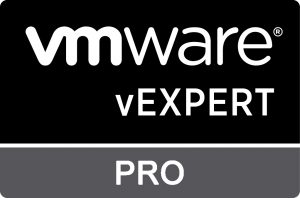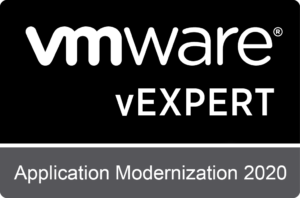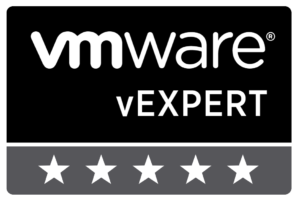Tag
vra
Update vRA 8.0.x to 8.1 manually
The following post describes how to update vRealize Automation from 8.0.x to 8.1 manually. Most of the guides that tackles the topic assumes you are directly connected to the internet to pull the upgrade binaries. Unfortunately, this is not the case on some environments where the solution is deployed in an airgapped setup. With that said, here’s the high-level steps on how to go about bring up the solution to 8
Read MorevRealize Automation 8.0.1 fails (new install/ after reboot)
Making a post on this as I experienced this first hand. Issue is, after reboot, some pods will not run. Specifically, vco and pg. This can be verified by executing the following command in one of the node: kubectl get pods –all-namespaces You’ll notice some pods will be CrashLoop state. To resolve, the following KB will help: https://kb.vmware.com/s/article/78235 For new installs: https://kb.vmware.com/s/
Read MoreUpgrading vRA 8.0 to 8.0.1: Disk space on root partition (/) on VM Disk 1 (/dev/sda4) should have atleast 20 GB of free disk space.
When doing an upgrade via LCM of vRA from 8.0 to 8.0.1, you might encounter this error: Disk space on root partition (/) on VM Disk 1 (/dev/sda4) should have atleast 20 GB of free disk space. This is because initial installation of vRA only has small disk not enough for upgrade. The issue is documented in the Known Issue for vRA 8.0.1 here To resolve, WITHOUT POWERING OFF your Virtual Appliance, go to each of the vRA
Read MorevRealize Automation 8: Enterprise Cluster Installation
vRealize Automation 8 is out! This is a big release as it marks feature parity with VMware Cloud Automation Service (SaaS offering). In addition, a new architecture which eliminates the need for Windows Server. For this post, i’ll document what’s needed for an Enterprise Install of vRA8. High-level diagram: Components: 1 x Lifecycle Manager3 x Identity Manager3 x vRealize Automation Appliance2 x LB to handle IDM and
Read MoreLimit number of VM request in vRA 6.2
Recently had a requirement to limit the number of VM requests per submission in vRA 6.2 By default, there are currently no controls in place to limit this value. Checked around in VMware and found a solution: NOTE: Unsupported solution Go to Windows IaaS server Go to the following path: C:\Program Files (x86)\VMware\vCAC\Server\Website\Leases Edit ConfirmNewRequest.aspx Look for trMachineCount element and edit the n
Read MoreMissing tab in vRealize Automation when using IE
Happy New Year! I’ve had experiences in the field where Users are seeing missing tabs when editing Blue prints, particularly Storage and Properties, is experienced when using Internet Explorer. Overall, weird experiences when using IE. Quick solution to this is: In IE, 1. Select Tools > Compatibility View settings. 2. Deselect Display intranet sites in Compatibility View. That’s it! Explanation: Appare
Read MoreHow to use PowerShell to send REST-API calls to vRA
Doing REST API calls via Powershell is straight forward using the Invoke-RestMethod cmdlet. Using the examples from inkysea’s blogpost, I’ll be showing how to do this calls to vRA using Powershell. To start off, we need to define the header and the body payload After which, we define the URI/ vRA URL to pass the REST payload We then invoke the Invoke-RestMethod cmdlet ConvertTo-Json was done in $bo
Read MoreIaaS vRealize Automation Installation Issue : An existing connection was forcibly closed by the remote host
I recently encountered issue in the installation IaaS component of vRealize Automation 6.2.1. Normally, you just run the pre-req automation PS1 script, execute the IaaS installer and you’re all set. But for this instance, I keep receiving the below error: System.Data.Services.Client.DataServiceTransportException: The underlying connection was closed: An unexpected error occurred on a send. —> System.N
Read MoreHow To: vRealize Automation and AWS Integration
Over the week, I was asked to prepare a POC that uses vRealize Automation to provision AWS workloads. Being a AWS noob, I had to reference few articles to get this going. Here are the steps to help you: Using: vRealize Automation 6.2.1 AWS Sign-up Create an AWS Account. You’ll be needing Credit Card information for this. After the Account Creation – you need to wait a maximum of 24 hours before you can st
Read More